Importing Data into Oracle E-Business Suite 12.2.x
After upgrading Oracle E-Business Suite to 12.2.x, you can import the data, which have been exported from Oracle E-Business Suite 12.1.x, into Oracle E-Business Suite 12.2.x.
Procedure
- Connect to the database of Oracle E-Business Suite 12.2.x under the plug-in user.
-
Use the
imp command provided by Oracle to import the TIB_BW_EBS_LOG_TEM and WF_PARAMETER_T_TEMP tables from your local machine into the database of Oracle E-Business Suite 12.2.x.
The following example shows how to use the imp command. Enter the command at the command prompt.
imp plugin/<password>@<Net Service Name> file=<D:\TIB_BW_EBS_LOG.dmp> tables=(TIB_BW_EBS_LOG_TEMP,WF_PARAMETER_T_TEMP) ignore=y
In this example, plugin stands for the plug-in user name, password stands for the password of the plug-in user, and Net Service Name stands for the name of the net service that you use. After running the command, the TIB_BW_EBS_LOG_TEM and WF_PARAMETER_T_TEMP tables are imported from the D:\TIB_BW_EBS_LOG.dmp directory of your local machine into the database of Oracle E-Business Suite 12.2.x.
- Run the TIB_BW_EBS_LOG_IMPORT.prc file located in the TIBCO_HOME\bw\palettes\oracleebs\version_number\config\12.2\upgrade\backupLogTable directory to create a stored procedure.
- Execute the stored procedure created in Step 3 to copy the data from the TIB_BW_EBS_LOG_TEMP and WF_PARAMETER_T_TEMP tables to the TIB_BW_EBS_LOG table in the database of Oracle E-Business Suite 12.2.x.
- Run the post_import.sql file located in the TIBCO_HOME\bw\palettes\oracleebs\version_number\config\12.2\upgrade\backupLogTable directory to drop the TIB_BW_EBS_LOG_TEMP and WF_PARAMETER_T_TEMP tables and the stored procedure created by the TIB_BW_EBS_LOG_IMPORT.prc file from the database of Oracle E-Business Suite 12.2.x.
Copyright © TIBCO Software Inc. All Rights Reserved.