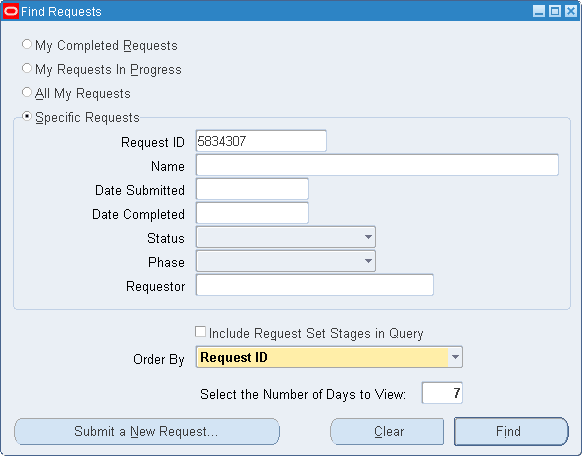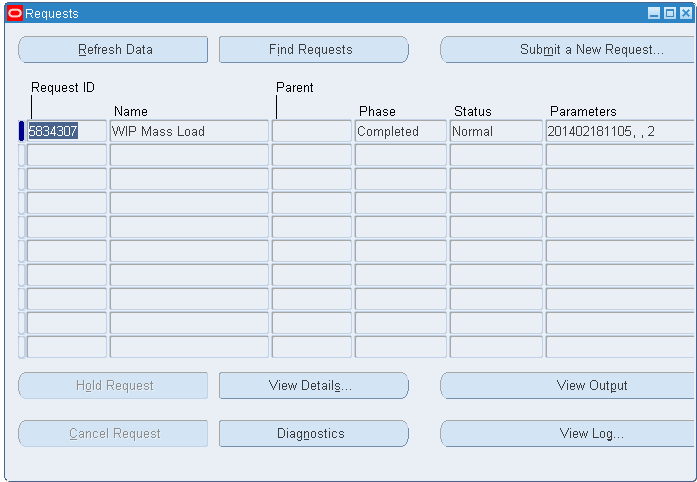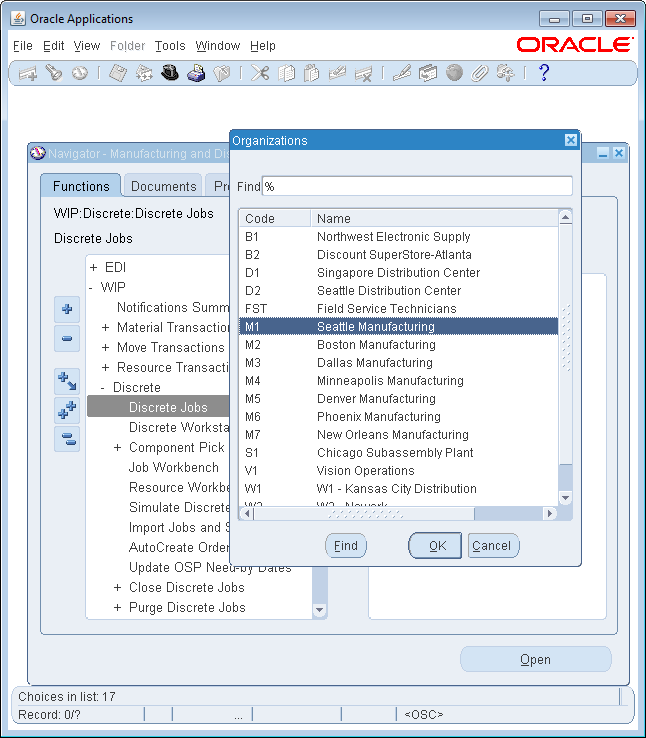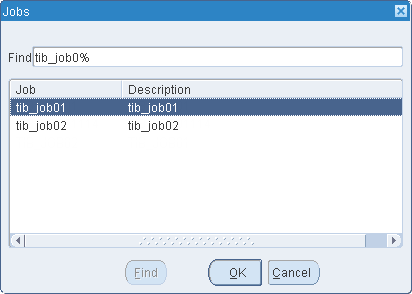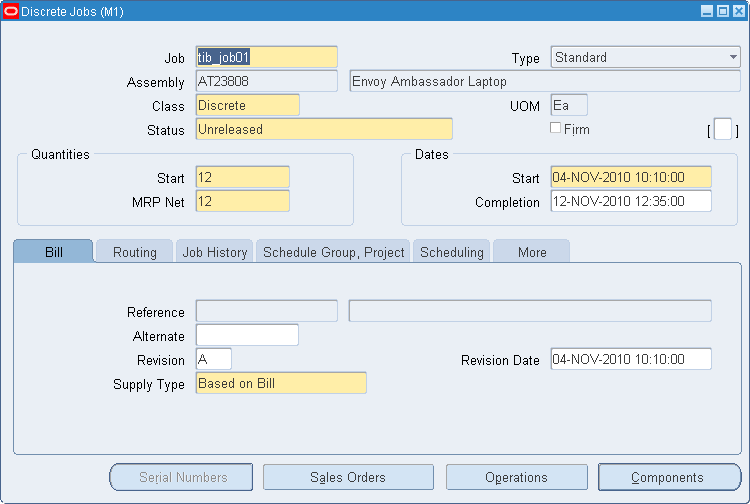You can run the OracleCP project to see how to use the Oracle Concurrent Program WICMLP to call JDBC to insert data into interface tables and to submit a Concurrent Program request.
Procedure
-
In the
Project Explorer view, expand the OracleCP project.
-
Configure the Oracle E-Business Suite connection:
-
Expand
.
-
Double-click
OEBSConnectionResource.oebsconnectionResource.
-
In the
OEBS Connection editor, edit the resource connection, and then click
Test Connection to validate your connection.
-
Open the process:
-
Expand
.
-
Double-click
WICMLP.bwp.
-
Execute the generated SQL script:
-
Click
Generate SQL Script in the
General tab to generate the SQL scripts.
-
Execute the SQL script on the command line to grant insertion privileges to the plug-in user for the interface table.
-
Save the project.
-
From the menu, Click
, or click
 .
.
-
Click
in the left panel in the
Debug Configurations
window.
By default, all applications in the current workspace are selected in the
Applications tab.
-
Click
Deselect All in the
Applications tab, and select the check box next to the project you want to run.
-
Click
Debug to run the process.
-
Click the
Terminate
 icon in the
Console view to stop the running process.
icon in the
Console view to stop the running process.
You can check the value of
STATUS in the
Output tab in the
Job Data view to see whether the process runs successfully. "Normal" stands for success, and "Error" stands for error.
-
Request result in Oracle E-Business Suite:
-
Log in to the Oracle E-Business Suite system with the user name
MFG and password
welcome.
-
Click
to open the
Find Requests dialog.
-
Click
Find to view the search results.
The following figure shows the search results:
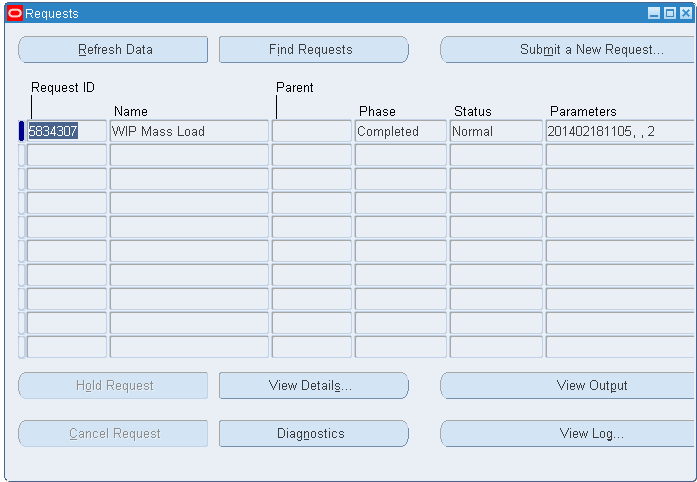
-
Close the
Requests dialog.
-
In the
Navigator - Manufacturing and Distribution Manager dialog, expand
, and then double-click
Discrete Jobs.
-
In the
Organizations dialog, select the
M1 organization that is defined in the input, and then click
OK.
-
In the
Find Discreet Jobs (M1) dialog, enter
tib_job0% in the
Jobs field, and then click
Find.
The following figure shows the
Jobs dialog:
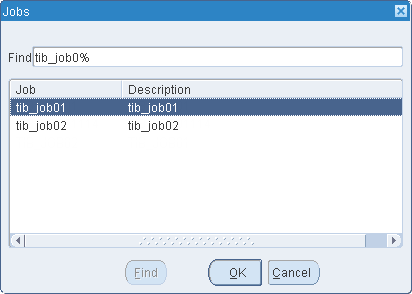
-
Click
OK to view the Discrete Jobs details.
The following figure shows the Discrete Jobs details:
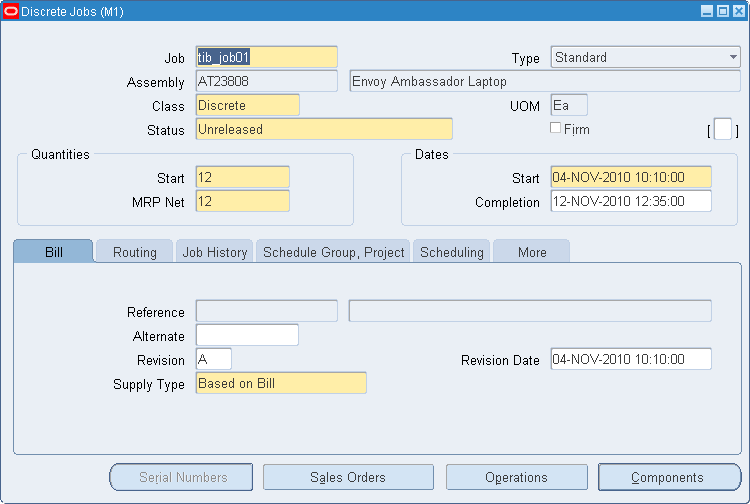
Copyright © TIBCO Software Inc. All Rights Reserved.

 icon in the
icon in the