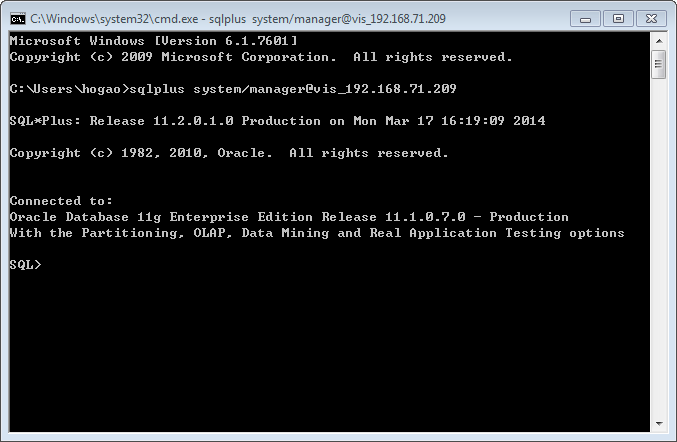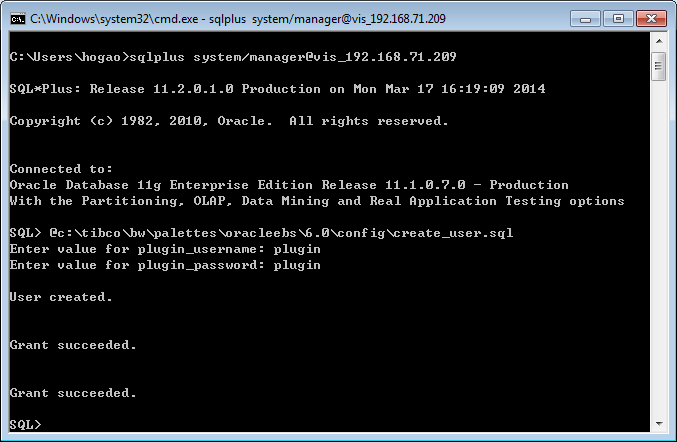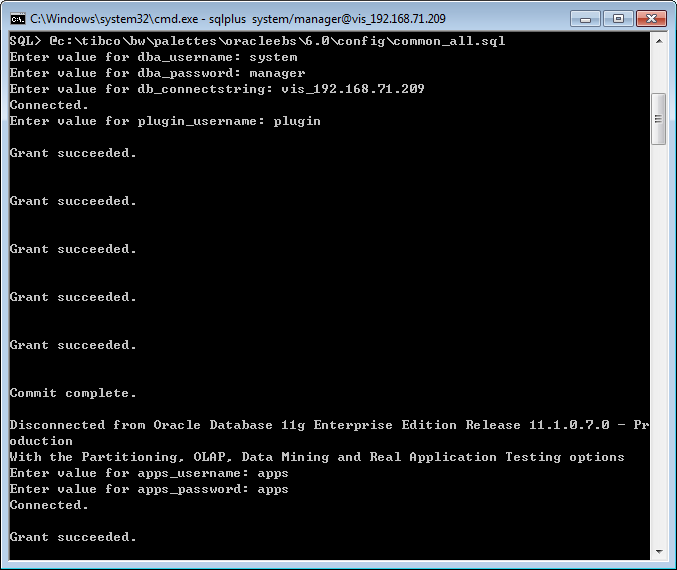Connecting to Oracle Database Server
To configure the basic settings of the plug-in, you must connect the Oracle Database Server by executing two SQL scripts, create_user.sql and common_all.sql.
TIBCO ActiveMatrix BusinessWorks Plug-in for Oracle E-Business Suite adds support for Oracle E-Business Suite 12.2.x. Different create_user.sql scripts and common_all.sql scripts are required if you use the plug-in with different versions of Oracle E-Business Suite. When connecting to Oracle Database Server, select the corresponding scripts according to the version of Oracle E-Business Suite you are using.
- The two scripts for Oracle E-Business Suite 12.2.x are located in the TIBCO_HOME\bw\palettes\oracleebs\version_number\config\12.2 directory.
- The two scripts for Oracle E-Business Suite 12.1.x and 12.0.x are located in the TIBCO_HOME\bw\palettes\oracleebs\version_number\config\12.1 directory.
See Oracle E-Business Suite SQL Scripts for more details about the SQL scripts.
Procedure
Copyright © TIBCO Software Inc. All Rights Reserved.