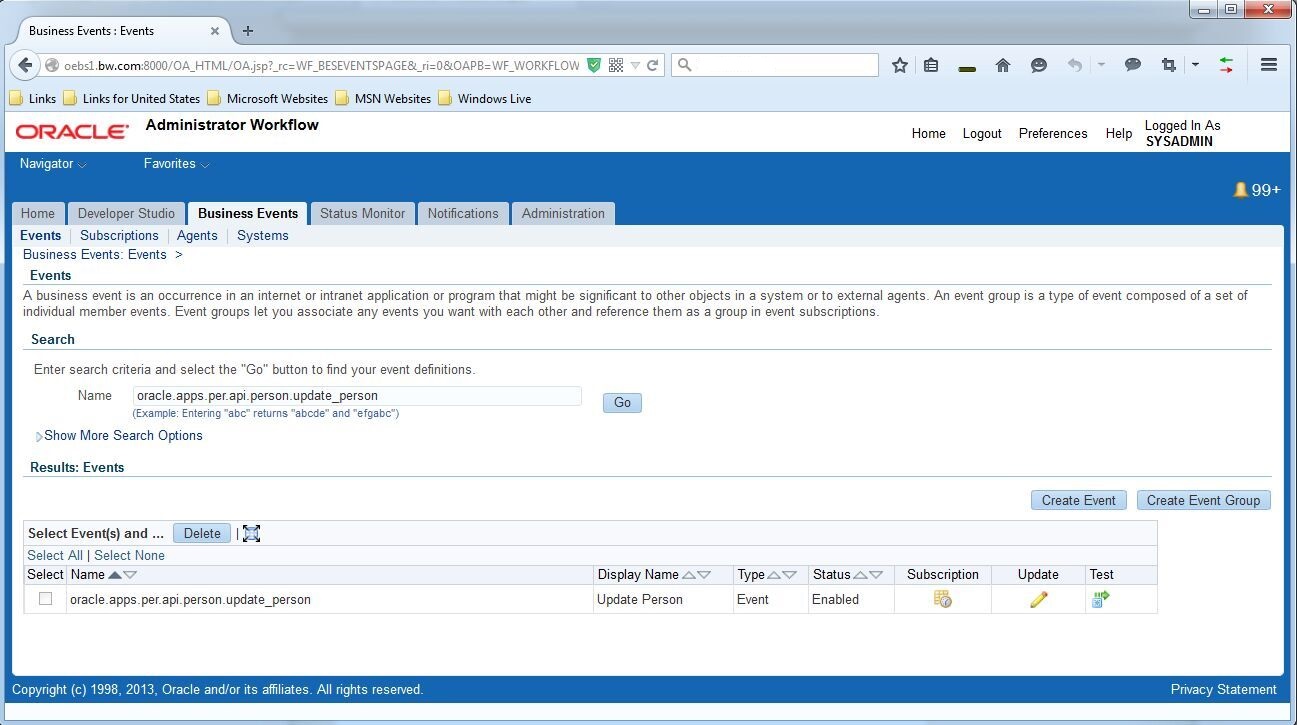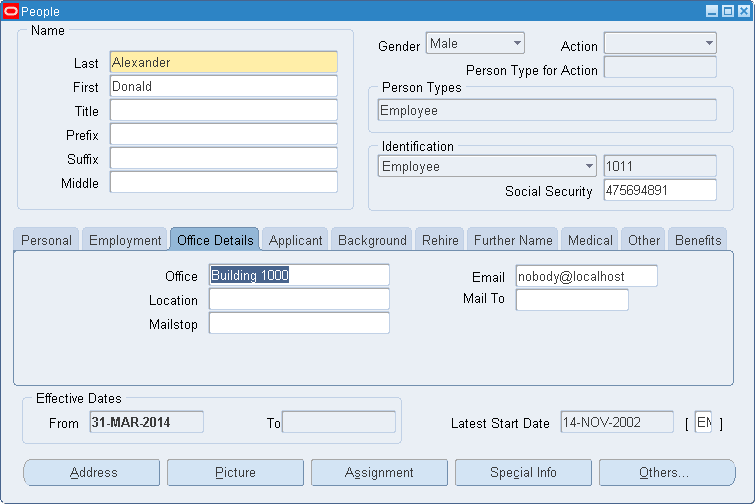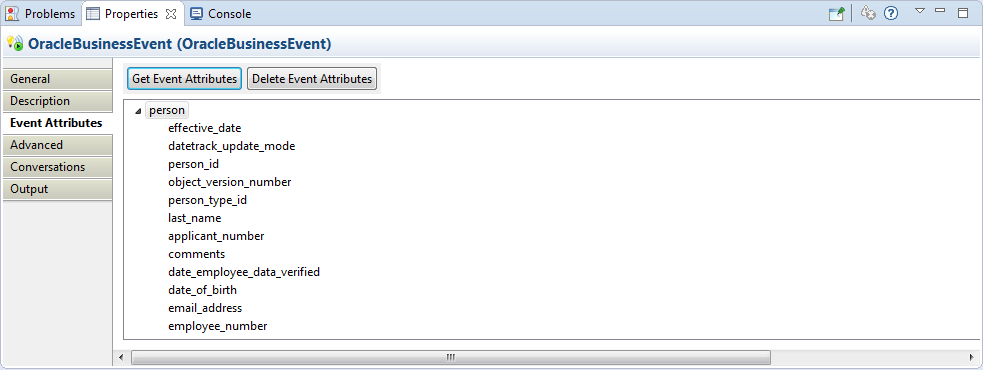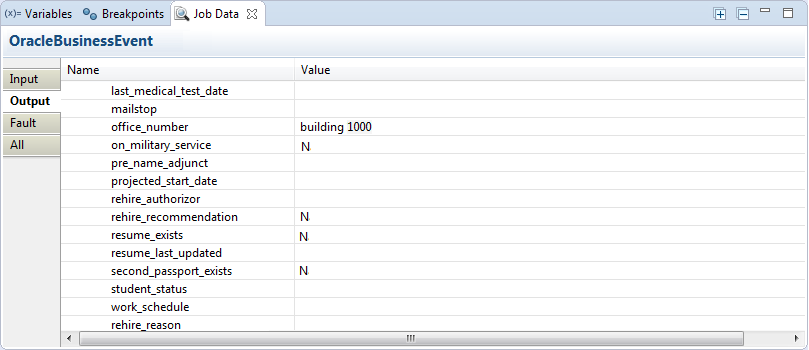Running the BusinessEvent Project
You can run the BusinessEvent project to see how to use the Oracle Business Event oracle.apps.per.api.person.update_person to listen to the update of a person’s information from Oracle Advanced Queue.
Prerequisites
Before running the project, ensure that you have connected to an Oracle Database Server and imported the project to TIBCO Business Studio. See Connecting to Oracle Database Server and Importing Sample Projects for more details.
Procedure
- Review the business event:
- Enable the business event:
- In the Project Explorer view, expand the BusinessEvent project.
-
Configure the Oracle E-Business Suite connection:
- Expand Resources > businessevent.
- Double-click OEBSConnectionResource.oebsconnectionResource.
- In the OEBS Connection editor, edit the resource connection, and then click Test Connection to validate your connection.
See Oracle E-Business Suite Connection for more details about how to configure the connection.
- Open the process:
-
Execute the generated SQL script:
-
Click
Generate SQL Script in the
General tab to generate the SQL scripts.
See Oracle Business Event General Tab for more details.
- Execute the SQL script on the command line to grant insertion privileges to the plug-in user for the interface table.
-
Click
Generate SQL Script in the
General tab to generate the SQL scripts.
-
Trigger an event in Oracle E-Business Suite:
- Log in to the Oracle E-Business Suite system as the Operations user. The default password is welcome.
- Select Human Resources, Vision Enterprises > People > Enter and Maintain.
- Enter A% in the Full Name field in the Find Person dialog to find a person’s name that begins with an A, and then click Find.
- Select Alexander, and click OK to review the person’s information.
-
Update the value in the
Office field from
Building 500 to
Building 1000, and then click the
 icon. Click
Update in the pop-up dialog.
icon. Click
Update in the pop-up dialog.
-
Get the event attributes in TIBCO Business Studio.
Click Get Event Attributes in the Event Attributes tab.
If you do not generate or execute the SQL script, an error JAM-143: Queue must be specified occurs.
If you do not trigger an event first, an error Please trigger an event in Oracle E-Business Suite first occurs.
- Save the project.
-
From the menu, Click
Run > Debug Configurations, or click
 Debug > Debug Configurations.
Debug > Debug Configurations.
-
Click
BusinessWorks Application > BWApplication in the left panel in the
Debug Configurations
window.
By default, all applications in the current workspace are selected in the Applications tab.
- Click Deselect All in the Applications tab, and select the check box next to the project you want to run.
- Click Debug to run the process.
-
Click the
Terminate
 icon in the
Console view to stop the running process.
icon in the
Console view to stop the running process.
You can check the activity output in the Output tab in the Job Data view. The following figure shows a sample of the activity output:
Note: If you want to use the bw.application.job.flowlimit.application_name.application VM argument when running the activity, you must set the isFlowlimitForOebs argument to true. The configuration of the argument is as follows:- Design time: in the Run Configurations or Debug Configurations dialog, select BusinessWorks Application > BWApplication on the left, and click the Arguments tab on the right; then enter -DisFlowlimitForOebs=true in the VM arguments text box.
- Run time: add isFlowlimitForOebs=true to the config.ini configuration file, which is located in the TIBCO_HOME\bw\version_number\domains\domain_name\appnodes\appspace_name\appnode_name directory.
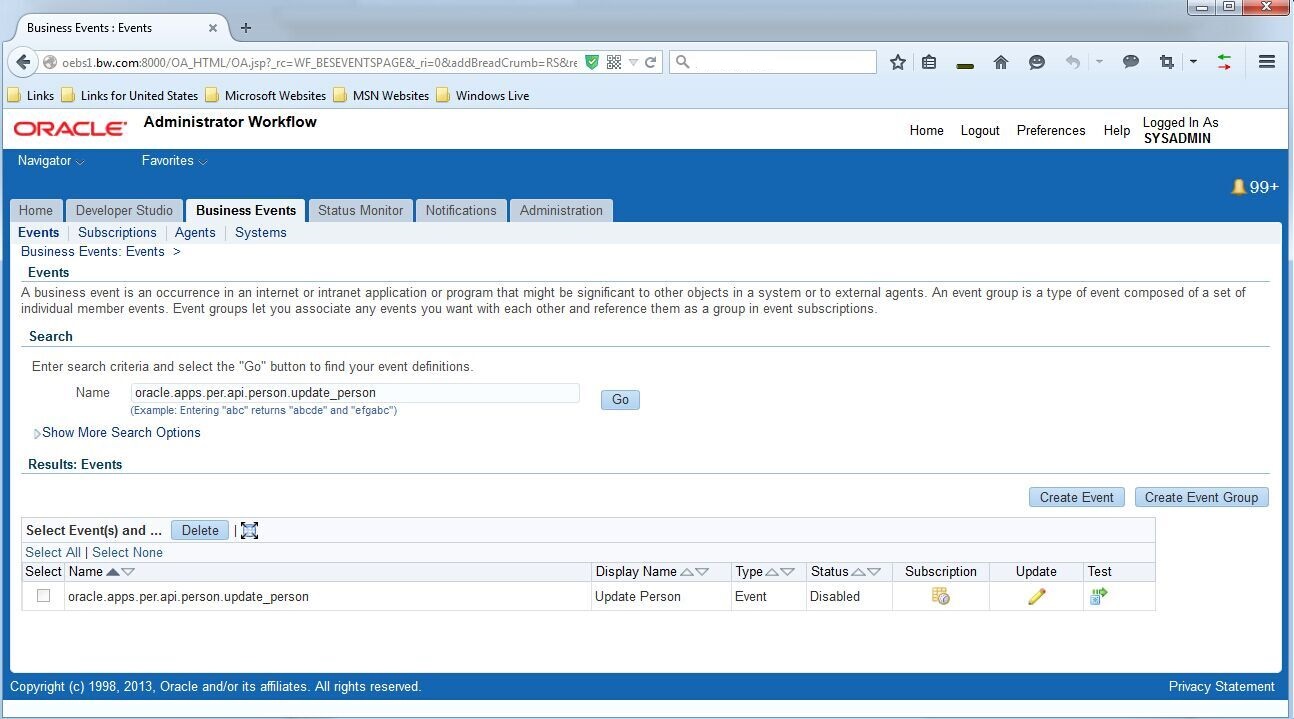
 icon to update the business event.
icon to update the business event.