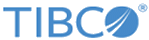Migrating Adapter Projects Created on ActiveMatrix BusinessWorks 6.x to Plug-In Projects
You can migrate a PeopleSoft Adapter project created on ActiveMatrix BusinessWorks 6.x to ActiveMatrix BusinessWorks Plug-in for PeopleSoft project by using option in TIBCO Business Studio™ for BusinessWorks™. The TIBCO ActiveMatrix® Adapter for PeopleSoft in ActiveMatrix BusinessWorks 6.x is a Generic Adapter Configuration (GAC) project. The Generic Adapter Configuration (GAC) project is initially created using ActiveMatrix Adapter for PeopleSoft and ActiveMatrix BusinessWorks 5.x in TIBCO Designer™ and then migrated to ActiveMatrix BusinessWorks 6.x.
For migrating a project successfully, the project should have at least one process using at least one of the adapter palette activities.
Projects Supported for Migration
-
You can migrate ActiveMatrix® Adapter for PeopleSoft projects created on ActiveMatrix BusinessWorks 6.x to ActiveMatrix BusinessWorks Plug-in for PeopleSoft. However, vice versa is not possible.
-
Migration supports only those ActiveMatrix® Adapter for PeopleSoft projects created on ActiveMatrix BusinessWorks 6.x that have no designtime or runtime errors before refactoring. The projects must be validated and processes must be run successfully end to end before migrating to ActiveMatrix BusinessWorks Plug-in for PeopleSoft projects.
- Before migration, the project should be imported into a new workspace and the studio should be restarted.
- Due to the structure of ActiveMatrix® Adapter for PeopleSoft project created on ActiveMatrix BusinessWorks 6.x and the migration process, there are some files in the project migrated to ActiveMatrix BusinessWorks Plug-in for PeopleSoft, but are not used and must be ignored. For example, - ae folder and ae2xsd.xsd under AESchemas folder, and so on.
- A Process configuration error occurs when in the migrated ActiveMatrix BusinessWorks Plug-in for PeopleSoft project a schema with the namespace is imported by the process but not found in module or dependent modules. To resolve this issue, delete the Namespaces or Imports from
- If there is a TIBCO ActiveMatrix BusinessWorks 6.x generic activity that uses the PeopleSoft adapter AE schema in the TIBCO ActiveMatrix BusinessWorks 6.x project, after migration the TIBCO ActiveMatrix BusinessWorks 6.x generic activities must be fixed by running Post-migration feature. If the schema issue still persists, it must be manually fixed.
- Migration supports online schema migration, which means it retrieves the schema from the PeopleSoft server during migration for the respective activity. Before migrating a project, ensure that the connection parameters provided are correct in the project or in JSON reference file, otherwise errors might occur post migration.
- Module property is migrated to TIBCO ActiveMatrix BusinessWorks 6.x plug-in project only if it is created in TIBCO ActiveMatrix BusinessWorks 6.x adapter project and is referred in one of the activities of TIBCO ActiveMatrix BusinessWorks 6.x project or it is referred in JSON file.
- An XSLT out of Sync error occurs in the migrated TIBCO ActiveMatrix BusinessWorks™ 6.x project. To resolve this issue, Right-click the input mapping and select Show Check and Repair.
- An unexpected output error occurs in the migrated ActiveMatrix BusinessWorks™ 6.x project. To resolve this issue, right-click the input mapping and select Show Check and Repair.
- An Extra parameter serialized error occurs in the migrated ActiveMatrix BusinessWorks™ 6.x project. To resolve this issue, right click on the error message and click Quick Fix on the Problems tab.