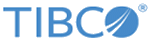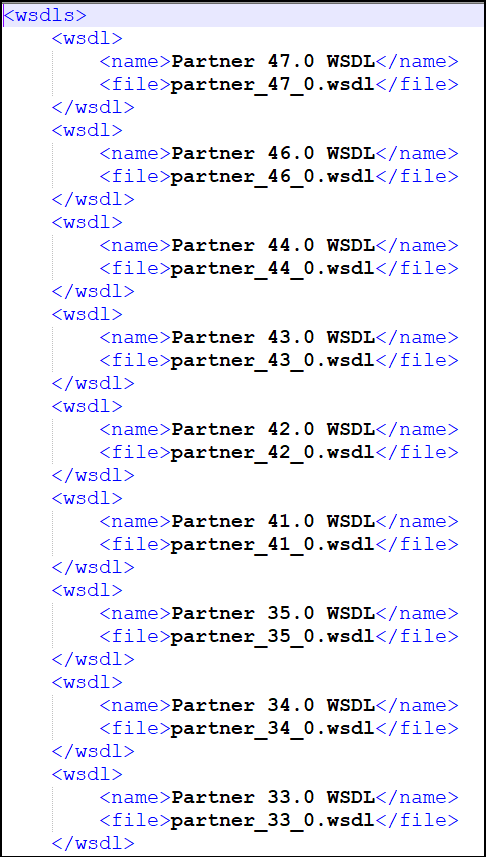Selecting WSDL
The Web Services Description Language (WSDL) is an XML-based language that can be used to describe the services a business offers, and to provide a way for individuals and other businesses to access those services electronically.
Import a WSDL
When working with the plug-in, you must import a WSDL for your project after creating a project. For more information, see Import a WSDL and Creating a Project.
Default WSDL
In the plug-in, all available WSDLs and the SalesforceWSDLs.xml file that defines the WSDLs shown in the Select WSDL list are located in the TIBCO_HOME\bw\palettes\salesforce\version_number\wsdls directory.
The default WSDL is defined in the first wsdl node in the SalesforceWSDLs.xml file, as shown in the following figure.
SalesforceResources Folder
If the WSDL is successfully selected in an application module, the SalesforceResources folder is displayed in the Project Explorer view. It is used to store Salesforce resource files related to the current application module. The resource files include the WSDL files, metadata files, and so on.
Switch a WSDL
- When switching WSDLs between two different versions of Partner WSDLs, perform the Select WSDL operation to import a target WSDL first, and then update the metadata from the Salesforce.com server. For more information, see Refreshing Metadata.
- When the Partner WSDL is replaced with an Enterprise WSDL, all metadata files related to the original Partner WSDL are erased from the SalesforceResources folder. The Enterprise WSDL contains its own metadata that can be used in your process.
- When the Enterprise WSDL is replaced with a Partner WSDL, you must select a Partner WSDL first, and then perform the Getting Metadata operation to get the metadata from the Salesforce.com server.
- When the WSDL is changed, you are required to update the string in the
Server URL field in the
Salesforce Connection window by clicking the
Reload URL button.
Note:
- If the field is a Module property, you need to change the string in the Module Properties window manually. The Server URL in all the Salesforce configuration resources must be in the same version as the selected WSDL.
- After the WSDL is changed, follow the steps in the popup after Select WSDL is complete. Open all Salesforce Connections that reference the older WSDL and click Reload WSDL and test and save the connections.
- For the Salesforce activities, the schema of the Input, Output and Fault tabs are parsed from the certain WSDL. After the WSDL is changed, the mapping configuration for the previously mentioned fields might be affected. In this case you have to repair any incorrect mappings.