Salesforce Check Status
The Salesforce Check Status activity performs a check on the jobs and retrieves their status.
General
On the General tab, you can establish a connection to the Salesforce.com server.
The following table lists the configurations on the General tab of the Salesforce Check Status activity:
Description
On the Description tab, you can enter a short description for the Salesforce Check Status activity.
Input
On the Input tab, you can specify input values for the Salesforce Check Status activity.
The following table lists the input elements on the Input tab of the Salesforce Check Status activity:
| Input Items | Data Type | Description |
|---|---|---|
| ConnectionInfo (All fields in this section are optional.) | ||
| ServerUrl | String | The web address of the endpoint that is used by this operation. |
| SessionId | String | The unique ID associated with this session. |
| ExternalSessionIdUsed | Boolean | Specifies whether an external session ID is used (true) or not (false).
If the value is set to true, an external session ID is filled in the sessionId field. In this case, when the session has to be refreshed, the refreshed operation cannot be performed, and an exception is thrown. |
| CheckStatus | ||
| jobId | String | Required. The ID of the job that is queued on the Salesforce server. |
| timeout | Integer | Optional. The timeout value specifies the number of milliseconds an internal API call waits before the data returns.
Default value: Infinite |
| waitForCompletion | Boolean | Optional. Specifies a boolean value to wait for the completion of all jobs. |
| interval | Integer | Optional. Specifies the time interval between each check status call. |
| CheckStatusOptional (All fields in this section are optional.) | ||
| Sforce-Disable-Batch-Retry | String | Specifies if retries are disabled for unfinished batches included in the operation.
Field values are either True or False. |
| Sforce-Line-Ending | String | Specifies whether line endings are read as line feeds (LFs) or as carriage returns and line feeds (CRLFs). |
| Sforce-Enable-PK-Chunking | String | Enables automatic primary key (PK) chunking for a bulk query operation. This option is used for Bulk Query activity only. |
Output
On the Output tab, you can find the output value.
The following table lists the output elements on the Output tab of the Salesforce Check Status activity:
Fault
On the Fault tab, you can find the error code and error message of the Salesforce Check Status activity. See Error Codes for more information about error codes and corrective actions to take.
| Fault | Thrown when.. |
|---|---|
| SalesforceRestException | There is a problem with REST request, response or any other REST API error. |
| SalesforceLoginException | An error occurred when logging in to the Salesforce.com server. |
| SalesforceConnectionNotFoundException | An error occurred when the external session ID was not used or the Salesforce connection was not configured correctly. |
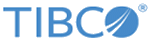
 to select a usable connection for the activity.
to select a usable connection for the activity.