After importing the sample project and downloading the required WSDL file, you can run the processes to see how the notification project works.
Procedure
-
In the Project Explorer view, complete the following operations to update the module properties used in the notification project:
- Click
.
Note: Ensure that the host and port are consistent with the actual public IP address that you use as the server.
- Click
.
Note: Ensure that the host is consistent with the actual public IP address that you use as the server, and the port must be different.
-
In the Project Explorer view, click
. Double-click the following shared resources and XML files to edit:
- HTTPConnectorResource.httpConnResource
- WssProvider_AuthenticationProvider.authxml
-
WssProvider_WSSAuthProvider.wssResource
- XmlUsers.xml
Note: The user name and password must be consistent with the configurations in the
External Endpoints area on the Workday cloud platform.
See HTTP Connector in
TIBCO ActiveMatrix BusinessWorks Bindings and Palettes Reference, and policy in
TIBCO ActiveMatrix BusinessWorks Concepts for more details.
-
On the toolbar, click the
 icon to save your changes.
icon to save your changes.
-
From the menu, click
to run the two processes.
-
In the "Create, manage, and run configurations" dialog, expand
BusinessWorks Application and click
BWApplication. In the right panel, click the
Applications tab, select the
companyname.bw.palette.workday.sample.notification.application and
companyname.bw.palette.workday.sample.notification.serviceprovider.application check boxes to run the two notification processes.
-
Click
Run to run the processes.
Copyright © TIBCO Software Inc. All rights reserved.
 icon to save your changes.
icon to save your changes.