Running the Notification Processes
After importing the notification project and downloading the notification WSDL file, you can run the processes to see how the notification project works.
Prerequisites
Procedure
Copyright © TIBCO Software Inc. All rights reserved.
 icon to save your changes.
icon to save your changes.