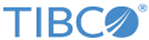Exporting Data by Table Exporter
Use the table exporter to export project data to a supported file format or a customized table format.
Procedure
- On the project data page, click .
- Click the Download tab to export project data to a file of the following file formats: Line-based text formats, Excel, HTML, ODF, and Spotfire SBDF.
- If you select a line-based text format (TXT, TSV, or CSV), specify the separator used to separate cell values in the Line separator field and selecting an encoding method in the Character encoding field.
- Click the Customize tab to export project data to a customized table format.
- By default, all the project columns are selected to export. Click De-select all, and then select the columns that you want to export.
- If you want to export column headers, select the Output column headers check box.
- If you want to export blank rows, select the Output blank rows check box.
- If you want to export all the project data other than filtered data, select the Ignore facets and filters and export all rows check box.
- Click the Download tab, and then click Download to export your data.
Copyright © Cloud Software Group, Inc. All rights reserved.