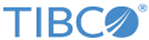Creating a Batch or Streaming Job
Create a batch or streaming job to apply selected or all operations performed on a project to a dataset.
To apply operations performed on a project to a dataset, you have to create a batch or stream job on the "Dataset summary" page.
Procedure
- On the "Dataset summary" page, click New Batch.
-
From the
Choose config for the new batch list, select the project on which the operations performed are to be applied to the dataset.
All the selected operations performed on the project are listed in the Operation list area.
-
To upload batch results to the specified library in TIBCO Spotfire, select the
Upload batch result to spotfire
check box.
A valid connection to TIBCO Spotfire is required. See Creating a Spotfire Connection for details.
- If your source data has streaming data, the Applying streaming data check box is displayed. Select this check box to retrieve streaming data, and then apply the selected operations to the streaming data. You can select either of the following options:
-
Schedule to profile and validate the dataset before or after running the batch job:
- To profile and validate the source data both before and after running the batch job, select the Run profiling & validation check box.
- To profile and validate the source data before running the batch job, select the Before check box.
- To profile and validate the source data after running the batch job, select the After check box.
- For streaming data only. To specify the interval of taking a snapshot to check the transforming, profiling and validating status of the streaming data, select the Periodic schedule (for streaming data only) check box.
- Optional:
To send notification emails when running the batch job, enter the email addresses of the recipients and separate them by commas. Next, select the number of times to send the notification emails from the
Send notification email per n% list according to the batch progress.
If you want to send notification emails in the enterprise edition, you have to create an connection to the SMTP server. See Creating an Email Server Connection for details.
- Click Run to start running the batch or streaming job.
-
The batch job status is not updated automatically. To refresh the job status, click
 next to the
Batch jobs title.
next to the
Batch jobs title.
Copyright © Cloud Software Group, Inc. All rights reserved.