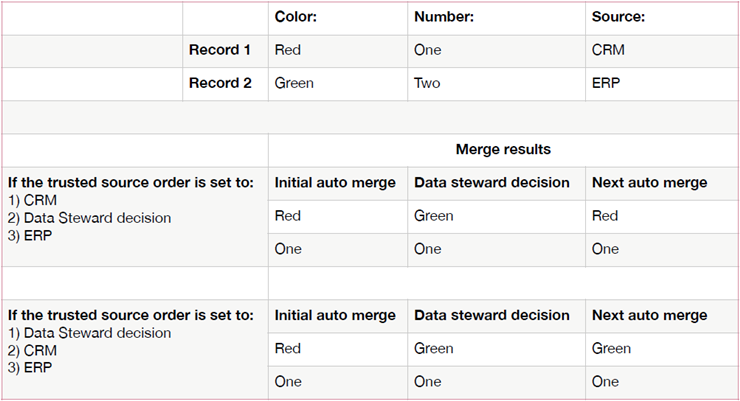Setting trusted sources
Overview
When you have records that stem from multiple systems, you might trust values from some sources over others. For example, take three source systems: HR, Accounting, and IT. If you had a question about an employee's job title or role, which system would provide the most accurate information? You might even determine that a different source is more reliable for each field. In these situations you can use the add-on's trusted sources feature to specify which source provides the most reliable information for a given field.
The add-on ships with a built-in source called Data Steward decision. This source enables users to override the order of trusted sources on a per field basis. See Data steward decisions as sources.
Adding and prioritizing sources
You can create multiple sources within the add-on and define a prioritized list for tables and fields that are included in a merge policy. For this process to work, you need a field in your record that specifies its source. When you use the steps below to add sources, ensure that the sources you add correspond to the allowable values for the field. For example, if a System field had the allowable values of HR, ACCT, and IT, you would create the following sources: HR, ACCT, IT.
To add sources and set their priority:
Create the sources:
Open the Administration panel and navigate to TIBCO EBX® Match and Merge Add-on > Reference data > Trusted sources > Sources.
Create a new record.
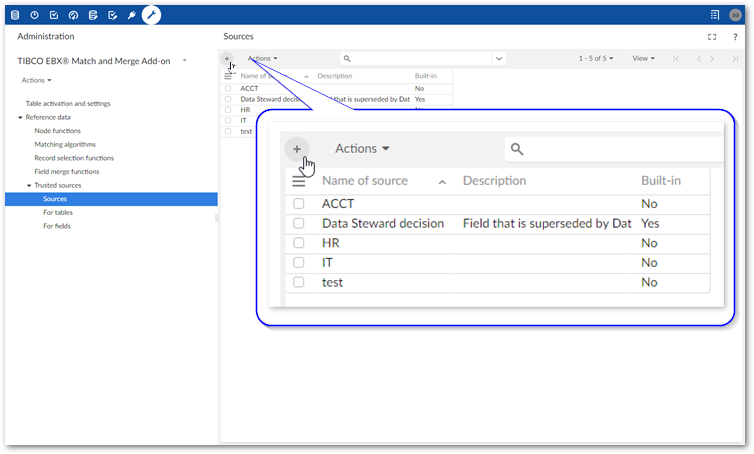
Fill in the required name and optional description.
Attention
Source names must be identical to the corresponding values that identify sources in records. For example, if a System field identified its originating source using HR, ACCT, or IT, you must provide these same values for each source name.
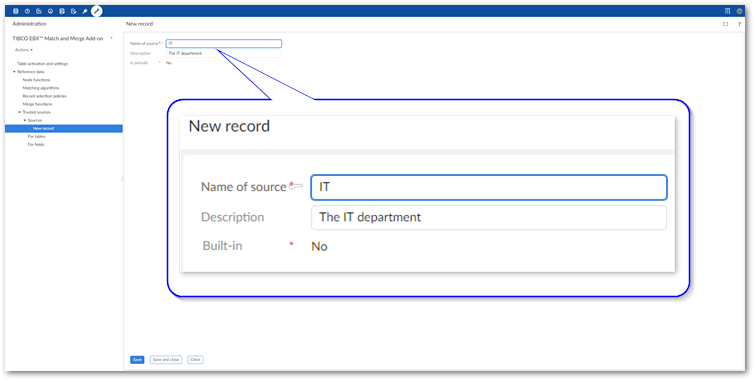
Save and close the record.
Set and prioritize sources for fields or tables:
Select either For tables or For fields depending on whether you want to set sources at the table or field level.
Create a new record. This example uses fields.
Select the desired field or table and create the list of its trusted sources as described below:
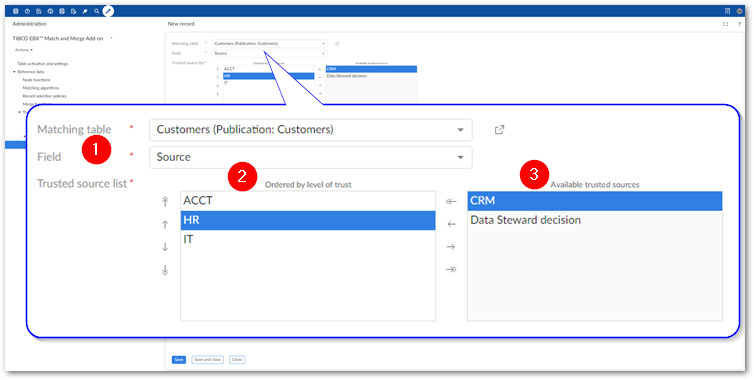
1) Matching table and Field menus
Specify the table or field that this list of trusted sources applies to. Note that only fields of the String and Text data types are available to select from the menu.
2) Trusted source list: Ordered by level of trust
This list contains all of the sources applied to the selected table or field. Prioritize the sources using the up and down arrows. The source at the top has the highest priority.
3) Trusted source list: Available trusted sources
This list contains all sources available to apply to the selected table or field. Use the right and left arrows to move sources between the lists.
Update the matching table configuration to use the correct source field:
Open the desired table configuration by selecting the Preview button as shown below from the trusted sources screen, or do so from Table activation and settings.
Note
Before navigating away from this screen save your changes.
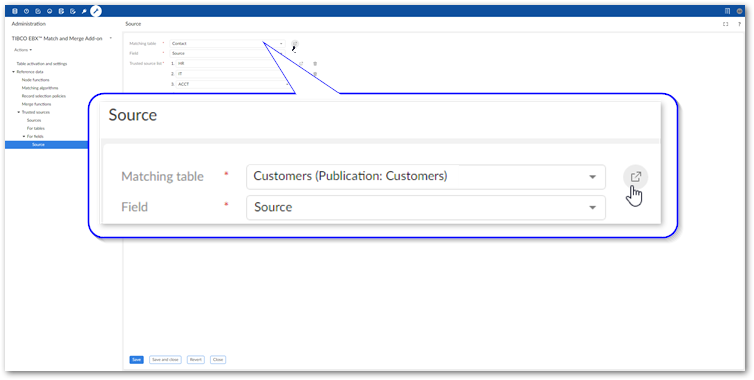
On the Main tab, select the field indicating the source from the Trusted source field menu:
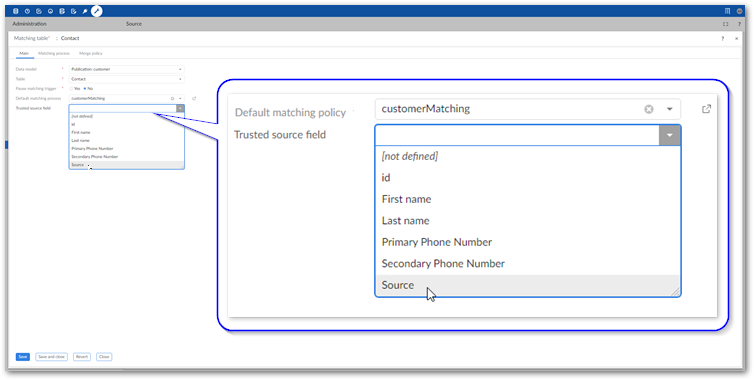
Save and close the record.
Now when you configure merge policies for this table and choose the Most trusted source option, the add-on will prioritize survived values according to the trusted source list you just created. Note that when selecting the values to survive, the add-on prioritizes those configured at the field level first and the table level second.
Data steward decisions as sources
You can enable user decisions to override the order of trusted sources for future merge operations by adding a Data Steward decision to a trusted source list. When a user runs the Supersede survivorship service they can override a field merged as the result of adhering to a trusted source list. How the add-on handles the same field in future merges depends on the position of the Data Steward decision source in the trust list.
Attention
If a merge policy uses the Customize source value for new golden option to use a specific value, users cannot change source field values. This would create a direct conflict with the merge policy. If you want to allow users to override a merge decision, set the Customize source value for new golden to [not defined].
When a user overrides a merge decision and the Data steward decision:
is at the top of the list, the add-on "learns" and uses the value obtained from the same source the next time that record is involved in a merge operation.
is not at the top of the list, the add-on will use values from sources with a higher trust level over the one chosen by the user.
has trusted sources below it in the list, the add-on uses the value from the user decision in the future over those below it.
The following example includes two fields with values from different sources. Notice the result when the add-on applies different trusted source lists to an auto merge performed after a user executes the Supersede survivorship service: