Evaluating matching
Overview
The add-on's Evaluate matching service allows you to check the outcome of a matching operation against expected results. This can help you fine tune configuration settings to meet your specific needs.
This service provides the following benefits:
Quick results
Ability to test different policies without exiting the service
Uncover points of matching execution failure
Upon completion, view details that show how the algorithms score and a match/no match was reached
With administrative credentials, directly access configuration settings without leaving the screen
Running the evaluation
To run the service:
Select two records from a table with a configured matching policy.
From the table's Actions menu, select Evaluate matching.
Use the Matching policy menu to select the policy you want to test.
With sufficient permission, you can access the matching configuration and make changes.
Select Launch to run the evaluation.
After running, the results display at the bottom of the screen.
Evaluation results
The following image and list describe results of the matching process:
Note
For more details on the matching process, see Understanding matching operation processing.
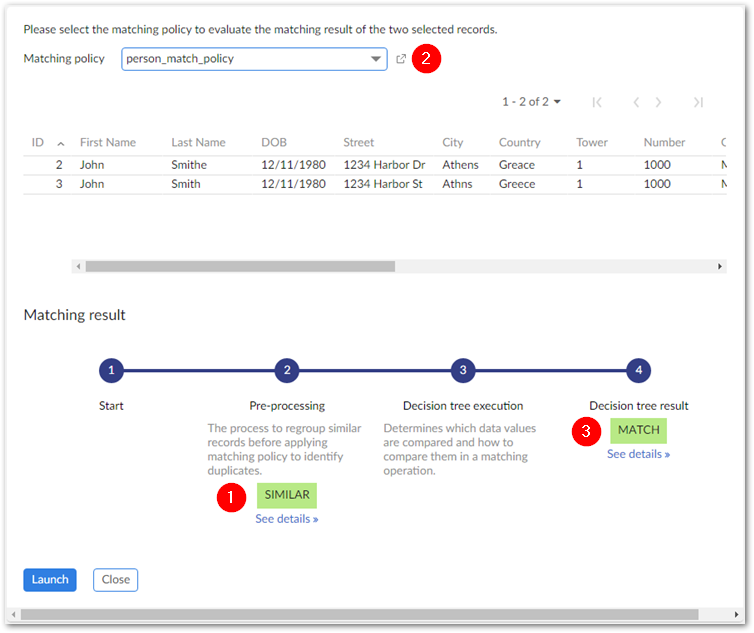
1) Pre-processing | This step groups records that can be considered as similar and returns one of the following values: Similar, Not Similar, and Inconsistent. Click See details to see the tables, fields, and strategies used in the evaluation. Some matching policy configurations might cause inconsistent results in the pre-processing phase of matching. When records are considered as being Not Similar, the process stops at step 2, the records do not pass the pre-processing step, and are prevented from evaluation using the matching logic in the decision tree. If you notice records that should have made it past pre-processing but have not, you can:
|
2) Matching policy | Change policies or configuration settings on the fly and re-test. Select the |
3) Final result | The final matching result (Match/No Match/Suspect). Select details to view a map of the decision tree execution. Double-click a data comparison node to view details about how the records were processed. |