Part 2: Using the Consolidated view
Overview
The Consolidated view is a stewardship view that displays matching-specific metadata. The metadata is linked to each record that was part of a matching process. From this view, you can:
Get a global view of matching results. Part of the results include: warnings/errors, grouped records, record states, and whether the record was part of the auto-creation process.
Run a validation report to retrieve information on any groups that contain errors or warnings. The validation report will include any groups flagged for containing suspect records. Suspect records share enough similarity with another record that they are candidates to represent the same entity. You can access and manage the groups of suspects from the validation report.
Manage matching results by entering the Manage group view. Here you can accept or reject candidate records. You can also enter the Merge view and reconcile differences between records.
Opening the view
The Consolidated view automatically opens after a manually initiated matching completes. However, you can access it at anytime after matching runs on a table.
As shown below, you can open the Consolidated view from a table's Actions menu by selecting Match and Merge > Consolidated view:
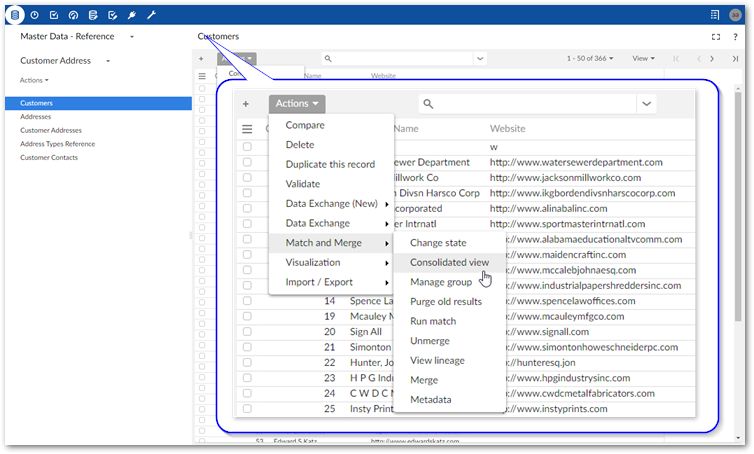
Matching result stewardship
Stewardship is required when matching finds suspect records and:
your merging policy is set to manual.
results are not definitive enough to trigger an automatic merge.
As a steward in these cases, you will most likely want to verify results, and when required, merge records. The steps below show how to do this using the options in the Consolidated view:
Find groups of records that require your attention by selecting Validate at the top of the view.
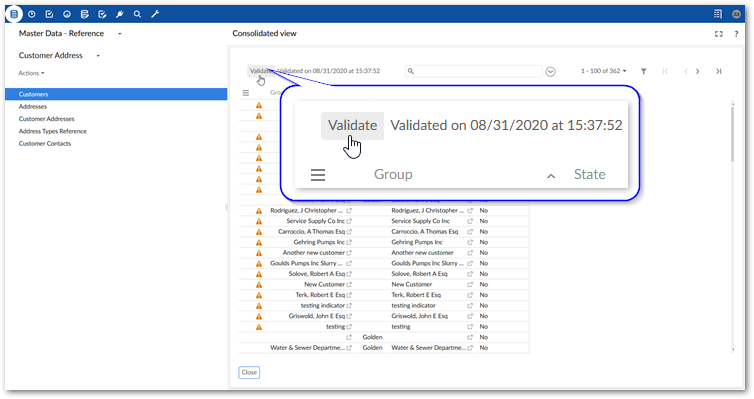
Analyze matching results:
Locate the Warnings description that indicates there are suspect records.
Each entry is a group.
Select a group from the list to enter the Manage group view.
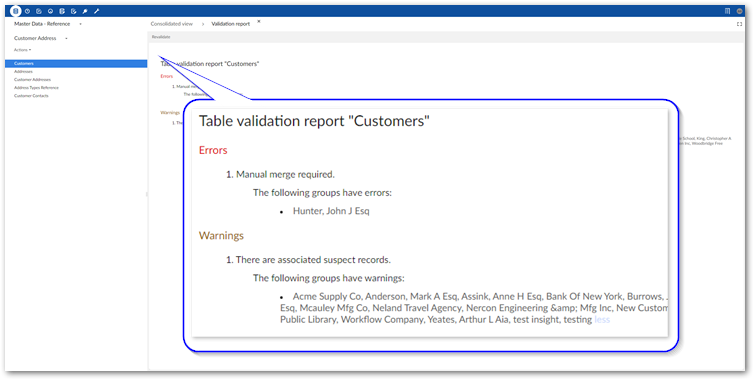
Manage groups of suspect records:
The idea is to determine whether records in the Suspects and Matches lists refer to the same entity. To assist in this process the add-on allows you to:
Compare records: Select two or more records in one of the lists and open Actions > Compare.
View record metadata to gain insight related to matching such as current state, group, and execution log: Open Actions > Metadata.
Once you have made a determination, use the Actions menu or select the '-' icon to remove any false positives. Use the Actions menu or the check mark icon to confirm suspects and add them to the Matches list. When the required suspects are added to the Matches list, you can merge the data from these records.
What's next? Use the instructions in Part 3: Merging suspects to merge records.