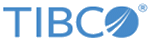eFTL Clusters Grid
The eFTL Clusters grid presents eFTL cluster definitions in the realm. In edit mode you can create new cluster definitions and modify existing clusters.
Cluster Level
| Column | Description |
|---|---|
| eFTL Cluster | Required.
Name of the eFTL cluster. Cluster names must be unique within the realm. All names are limited to maximum length of 256 characters. |
| Maximum Connections | This maximum limits the number of clients that each eFTL server in the cluster can support simultaneously.
Zero is a special value, which does not limit the number of clients. |
| Last Modified | This timestamp indicates the date and time of the most recent change to this eFTL cluster definition. |
| Authorization | When enabled, eFTL client applications must authenticate to the eFTL server with user name and password credentials. The eFTL server must access an authentication service that authenticates and authorizes eFTL client applications.
When disabled, the eFTL server does not require authentication and authorization security for its clients. (However, if the realm server requires authentication security for its clients, the eFTL server, as a realm server client, must nonetheless comply.) |
Channels
You must configure at least one channel in each eFTL cluster.
| Parameter | Description |
|---|---|
| Channel Name | Required for each channel.
Name of the channel. Channel names must be unique within each cluster. All names are limited to a maximum length of 256 characters. |
| Messaging | Required.
A channel can use either FTL or EMS messaging infrastructure. Select one of these options. This choice of messaging infrastructure for the channel determines the set of parameters that you can configure in the following columns. |
| FTL Format | Optional for FTL messaging infrastructure.
When present, the channel converts messages from eFTL clients into this exchange format as it forwards them to FTL clients. Select a format name from the drop-down menu of formats defined in the realm. When absent, the channel converts messages from eFTL clients into self-describing dynamic-format messages as it forwards them to FTL clients. |
| FTL Store | Optional for FTL messaging infrastructure.
You may associate a persistence store with an FTL channel. To prevent crosstalk, use unique stores: that is, ensure that no two channels use the same store. |
| FTL Durable Template | Optional for FTL messaging infrastructure.
When eFTL clients create dynamic durable subscriptions on the channel, they use this template. You can associate at most one dynamic durable template with each channel. The menu offers the templates defined in the persistence store associated with the channel. |
| EMS Server | Required for EMS messaging infrastructure.
The eFTL server connects to the EMS server at this URL. For fault tolerance supply a comma-separated list of URLs: first the primary EMS server, then the backup server. |
| EMS Delivery Mode | Required for EMS messaging infrastructure.
Delivery mode instructs the EMS server concerning messages forwarded by the eFTL server. Select persistent or non-persistent from the drop-down menu. |
| EMS Topic Prefix | Optional for EMS messaging infrastructure.
Channels isolate message streams. However, the EMS server merges message streams that share a topic name. A topic prefix can prevent crosstalk among channels through the EMS server. To prevent crosstalk, supply a distinct prefix string for each EMS channel. If present, the channel prepends this prefix string to EMS topic names at each publish and subscribe operation. Topic prefix strings are transparent to eFTL client applications. EMS administrators must explicitly allow these prefix strings in topic names. If absent, separate channels could carry crosstalk. |
| Push Notifications | Reports whether you have configured push notifications on the channel.
For more information, see Configuring Push Notifications. |
Transport Level
| Parameter | Description |
|---|---|
| Transport Name | Applies only to FTL channels.
This FTL transport implements the channel's application-facing endpoint. When you create an FTL channel, its initial configuration includes an automatically generated transport. Before modifying the initial configuration, read the background information and guidelines in Cluster-Facing and Application-Facing Endpoints. To add more transports to a channel's application facing-endpoint, select Add Transport from the drop-down menu at the channel level. To apply a specific transport definition to a channel's application-facing endpoint, select the name of that transport definition from the drop-down menu in this column. |