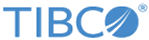Installing on OpenVMS
Installation on OpenVMS platforms uses the VMSINSTAL utility, which is described in the OpenVMS system management documentation.
Procedure
-
Log in as SYSTEM
Log in to the SYSTEM account. -
Check TCP/IP Services
EMS software will operate properly only if you have installed and started TCP/IP services.Although you can successfully install the EMS files without running TCP/IP services, the EMS installation verification procedure will fail if TCP/IP services have not been started. -
Obtain the Installation Package
The product distribution contains the TIBCO Enterprise Message Service software for VMS platforms, as shown in Supported Platforms and Installation Packages. These files are also available for download from the TIBCO website.- ZIP Files
Installation packages are zipped (compressed) using the VMS free software ZIP utility. To preserve the file attributes, unzip them on an OpenVMS computer (and not on a PC or UNIX computer).
Utilities to decompress zip files are available on the HP OpenVMS Freeware distributions or on the Info-ZIP web site.
- File Attributes
When copying OpenVMS save sets through a Windows PC or UNIX computer, the resulting files do not retain the proper file attributes. As a result, the VMS BACKUP utility cannot read them to install them. To rectify this situation, copy the files to a computer running OpenVMS, and use this command to restore the correct file attributes:
$ set file /attr = (RFM:FIX, RAT:NONE, LRL:8192) tibems*.%
- ZIP Files
-
Install the EMS Product software.
The installation procedure requires your input. The most important items you supply are the target location for the TIBCO Enterprise Message Service files, and the environment to install (development or runtime environment).The installation procedure takes less than 10 minutes. Perform the following steps:-
Create a disk directory for the installation kit.
$ create/directory DKA100:[kits.ems-8-5-0]
-
Transfer the installation package zip file to a disk directory and set default to that directory.
$ set default DKA100:[kits.ems-8-5-0]
-
Unzip the installation package (See
ZIP files for more information.).
$ unzip <installation_package>
For example,$ unzip TIB_EMS_8_5_0_VMS_IA64.ZIP
-
Retrieve and read the release notes for the OpenVMS distribution, which are in the sys$help directory. For example, to retrieve the release notes without installing EMS software, use these commands as a model:
$ @sys$update:vmsinstal tibems085 dka100:[kits.ems-8-5-0] - $_ options N
The release notes are in the file sys$help:tibems085.release_notes. -
Install the product software. Specify the product name and directory on the command line to
VMSINSTAL. For example:
$ @sys$update:vmsinstal tibems085 dka100:[kits.ems-8-5-0]
-
Create a disk directory for the installation kit.
-
Verify Installation
We recommend that you verify correct operation of EMS. You can verify installation at any time by invoking the command:@TIBEMS:[COM]QUICK_TEST.COM
The test procedure verifies that the sample program images used are available, and displays the output seen in a successful test. Finally, it accepts input of the host name and port of a server running on another system, starts a listening program, and sends three messages. The output of the sender and receiver are displayed on the console.Visually compare the actual results with the sample above it. If they match in all details except for host and port, then EMS software is installed and operating correctly.