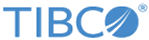Installing in GUI Mode
The following procedure explains how to install TIBCO Enterprise Message Service product in the GUI mode.
Procedure
- Download the TIBCO Enterprise Message Service product package.
- Extract the TIBCO EMS product archive file to a temporary directory.
-
If you need Hibernate (in order to use database stores) and if your machine will not be connected to the Internet during installation, you must manually download the Hibernate assembly from the TIBCO download site using a connected machine before you run the TIBCO Universal Installer.
- A link to the Hibernate assembly is provided next to your TIBCO Enterprise Message Service product distribution on edelivery.tibco.com.
- To streamline the installation process, download Hibernate to the assemblies subdirectory of the temporary directory where you extracted the TIBCO Enterprise Message Service installer package. If you select the Hibernate (For Database Stores) option in step 9, the installer automatically locates the Hibernate assembly. If Hibernate is downloaded to a different directory, you will be prompted for its location.
- Navigate to the temporary directory that contains the universal installer.
- Run TIBCOUniversalInstaller.
- The Welcome screen appears. Click Next.
- The License Agreement screen appears. After reading through the license text, click I accept the terms of the license agreement and then click Next.
-
The TIBCO Installation Home screen appears. In this screen you choose the installation environment (also called
TIBCO_HOME in the Installation Home screen). An installation environment isolates product installations; a product installed into an installation environment does not access components in other installation environments.
The installation environment consists of a name, description, and path. You can choose a new environment or an existing environment.
Note: If there is a previous installation of a TIBCO product that did not use the TIBCO Universal Installer, then the Universal Installer will not detect the installation directory used by those older products. If you wish to use the existing location as the TIBCO_HOME, you must create a new TIBCO_HOME and choose the directory where the other products exist.- Create a New TIBCO_HOME
To install the product into a new installation environment, specify the Directory property: the path into which the product is installed. Type a path or click Browse to specify the path or accept the default location.
The path cannot contain special characters such as "*", "#", "?", ">", "<", "%", "&", "$", "`" or "|". The path cannot be the same as the path of an existing environment.
- Use an Existing TIBCO_HOME
To install the product into an existing installation environment, select the environment directory from the Environment drop-down list.
Click Next.
- Create a New TIBCO_HOME
-
The Installation Profile Selection screen appears. This screen allows you to install the default features, or select specific features for installation. TIBCO Universal Installer provides the following installation profiles:
- Development
Includes the EMS server, Central Administration (on platforms where it is supported), EMS client, development kit, and all supporting samples..Note: Hibernate Core for Java is required to use the optional database store feature. To use database stores, you must install and use the Hibernate assembly provided by TIBCO. To install Hibernate with TIBCO Enterprise Message Service, check Customize Installation and select the Hibernate (For Database Stores) option.
- Server
Includes the EMS server, Central Administration (on platforms where it is supported).
- Client
Includes the EMS client only.
- Central Administration
To customize the profile feature settings, check the Customize Installation checkbox and use the feature tree on the right.
To install the features selected in the right panel, click Next.
- Development
-
If a version of TIBCO Enterprise Message Service or related components have already been installed in the target directory, a warning message appears.
If you wish to reinstall TIBCO Enterprise Message Service, click Yes. To cancel the installation, choose No.
-
Specify a directory for the Configuration File. The configuration file directory determines the location where TIBCO Enterprise Message Service stores user data, including the sample server configuration files. The default location on UNIX systems is
$HOME/TIBCO_HOME.
Accept the default location, or click Browse to select a different location and click Next.
- If you elected to install Hibernate Core for Java in step 9 earlier, the Hibernate software license agreement appears. Read through the Hibernate license text, click I Accept The Terms Of the License Agreement, and then click the Next button.
- If you elected to install Hibernate Core for Java, the Download Hibernate page appears. Note that this page does not appear if the Hibernate assembly has already been downloaded during an earlier run of the installer, or if you downloaded Hibernate to the assemblies subdirectory as described in step 3 earlier.
-
The installer prepares the components for installation. A pre-install summary screen appears. Click
Install.
Click Yes to All to close any pop up windows that display during installation.
- Click Finish to close the installer window.