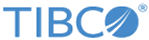Common Navigation Tools
Home Logo
Clicking the TIBCO EMSCA logo at the top of each page returns to the main Server List page.
Page Name and Breadcrumbs
The large titles at the top of each page indicate where you are within the server configuration. The black title indicates the name of the current page or object configuration being viewed. The green titles summarize the context of the page you are on, and let you return to pages you have recently viewed.
Sidebar
The sidebar (visible on most pages) speeds navigation to other pages. The content of the sidebar is dependent on your current location.
- On the Server List and Deployments pages, the sidebar provides links between these two pages.
- On the EMS server property pages, the sidebar provides links to the other property pages, as well as a link back to the Server Overview page. Click the server name that appears next to the home
 icon.
icon.
In addition, a Servers link is available to return you to the Server List page.
- On all pages, a Logout username link logs the current user out of Central Administration. Note that this feature is only visible when JAAS authentication is configured.
Icons
Icons are used throughout the Central Administration web interface to give access to commonly used commands and tasks. These icons are divided into two general categories, and are described in the following tables:
- Command Icons
Icons in the upper right corner denote commands. The available set of command icons varies depending on the state and location within the Central Administration web interface. These icons are described in Common Icons below.
-
Manipulating Items Icons
These general-use icons can appear in several contexts within the Central Administration web interface. These icons are described in Manipulating Items Icons below.
| Icon | Name | Description |
|---|---|---|
| Command Icons | ||
| Lock & Edit | Grab the lock and start editing.
If another user holds the lock, the Lock Conflicts page opens. |
|
| Deploy | Finish editing and deploy all modified EMS server configurations.
|
|
| Refresh | Discard all modifications and retrieve the current configuration file from the EMS server.
This command replaces the copy of the EMS server configuration file that is stored in the working directory with the file it retrieves from the EMS server. |
|
| Revert | Undo modifications and stop editing. | |
| Save | Save modifications to the working directory.
Note that the Central Administration web interface frequently auto-saves your modifications to the working directory. This command lets you force a save. |
|
| Download | Download the server’s JSON configuration file.
Note that the download icon is only available from the JSON Source page. |
|
| Manipulating Items Icons | ||
| Add | Add or define a new item. | |
| Delete | Delete an item. | |
| View | View more details. | |
| Duplicate | Make a copy of an item (as a starting point for defining a similar item). | |
| Rename | Change the name of the item. | |
| Undo | Undo the previous modification. | |
Index Pages
Index pages present a list of the items that are defined for a page. For example, Server List page includes an index of servers that are defined in the Central Administration server. Similarly, the Queues properties page offers an index of queues that are defined for the EMS server. To view details about any item in the list, click the item name.
For more information, see Index Pages.