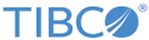Deploying a Simple TIBCO ActiveSpaces Data Grid
The instructions in this section outline the steps involved in running grid stores with a minimal ActiveSpaces data grid setup that is suitable for a development environment. For information on designing, configuring and deploying an ActiveSpaces data grid that is suitable for your production environment, refer to the TIBCO ActiveSpaces Concepts and TIBCO ActiveSpaces Administration product guides.
Embedded Proxy
The ActiveSpaces proxy facilitates communication between the EMS server and the data grid. While the EMS server requires an external proxy process to connect to the data grid during startup, all subsequent communication between the server’s grid stores and the data grid is carried out via an ActiveSpaces proxy embedded directly in the server. Using this embedded proxy improves grid store performance by eliminating any would-be server to proxy communication latency. Note that the embedded proxy must be included in the data grid definition. See the Defining the Data Grid and Component Processes section for details.
Starting the Data Grid Processes
Procedure
Example
For all of the above <host> and <port>, refer to the realm service URL.
keeper_name, node_name, proxy_name and grid_name refer to the names chosen in Defining the Data Grid and Component Processes.
You can now run the following tibdg command to verify that all component processes are running and that the data grid is online:
tibdg -r http://<host>:<port> status
In a development environment, the realm service, administrative daemon, state keeper, node, proxy, and EMS server processes can be started on the same host machine.