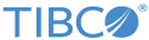uplink-config
This command allows you to change how the appliance connects to the EMS network by customizing the uplink configuration. The uplink-config command both applies the new setting immediately and saves the setting for use on subsequent system reboots.
uplink-config [ -show | -default | explicit-options ]
| -show | Displays the current saved configuration settings of the uplink connection.
Note: If the uplink has been manually modified, the saved configuration may be different from the currently running configuration. (For example, you might manually modify the connection using the port-enable or port-disabled commands.) Use port-show uplink to verify the currently active settings. Note: Depending on the trunk protocol, some fields in the uplink-config -show output are unused. |
| -default | Resets the uplink configuration and restores all settings to the default. |
| -proto {lacp | lag} | Specifies the protocol to use for the trunk. |
| -enabled port[,port] | Specifies the port(s) to be automatically enabled on startup. To enable both ports, separate the port numbers by a comma with no spaces. For example,
-enabled 37,41.
Only the specified ports will be enabled after the uplink-config command is issued with the -enabled option. That is, uplink-config -enabled 37 results in only port 37 being enabled, even if port 41 was enabled before the command was issued. |
| -speed | Indicates the uplink speed. Note that this speed must match the type of the cable connecting the appliance to the network. This speed is set during the initial appliance setup, and normally does not need to be specified during uplink-config. The default is 10g. |
Examples
This example shows the default uplink configuration.
uplink-config -proto lacp -enabled 41
The next example defines a standard two-port LAG trunk.
uplink-config -proto lag -enabled 37,41
This following example defines an LACP trunk with both ports enabled.
uplink-config -proto lacp -enabled 37,41
Troubleshooting
If performance using the EMS-IP address is erratic or not performing correctly after the initial setup, this may be an indication that the uplink network-switch has not been configured correctly.
The following issues are symptoms of a misconfigured uplink:
To address these errors, you can issue uplink-config -default to restore the uplink to its default settings, which is compatible with most networks and should resolve the problems while you work with your network team to make further configuration changes.