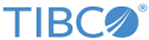Snowflake Update
Use this activity to execute an SQL Update statement on a Snowflake tenant. The Snowflake Update activity returns information in the form of rows based on the returning clause specified.
Input Settings
The Input Settings tab has the following fields:
| Field | Description |
|---|---|
| Query |
An SQL statement used to update a record in the table. You can construct prepared SQL queries by using substitution variables (or parameters) of the form ?<fieldname> in the update query statement. Each substitution variable identifies an input parameter whose mapped value is substituted into the substitution variable at runtime. You can reuse the substitution variable for the same input parameter elsewhere in the query. The input fields in the Input tab of the activity are populated based on the SQL update statement. You must include the semicolon (;) at the end of the query. This activity expects an update query to end with a semicolon to indicate the end of the query. A missing semicolon at the end results in the query hanging. For now, only single table update queries are allowed. The following example represents a typical update query:
For above update query, roll_no(INTEGER) and name(TEXT) are in the Inputs tab as these fields are used as parameters. Also, the mapped values for the fields
name and
roll_no are substituted into the substitution variables
?name and
?roll_no at runtime
update student set roll_no = ?roll_no where name like ?name; |
| Fields | This grid is provided for informational purpose only. |
Input
The Input tab contains the input schema in a tree structure format. The fields that were selected in the Input Settings tab will be available in the schema. You can either hard code their values or map them to a field from the output of a preceding activity in the flow using the Mapper.
Output
The Output tab displays the output schema of the activity as a tree structure. The output is read-only. The information in the schema varies based on the fields selected on the Configuration tab. The properties that are displayed in the schema correspond to the output of this activity and can be used as input by subsequent activities in the flow.