Documents and Document Volumes Pages
The Documents and Document Volumes pages are identical, except the Document Volumes page has extra rows to show the good and bad document count as well as the total document count.
On these pages, you can:
-
See the number of documents processed for each transaction type.
-
See the number of documents of a specific transaction type for each external partner, in order of volume.
-
Choose date ranges for a report.
-
Filter a report in various ways.
Data includes volumes of documents sent to or from all partners that you are authorized to see.
Opening the Documents or Document Volumes Pages
Under Statistics, click Documents or Document Volumes on the left.
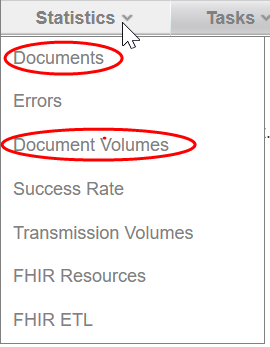
Using the Documents and Document Volumes Pages
The Documents and Document Volumes pages show the number of documents of each type that were been processed during a timeframe of your choice.
You can customize the display in these ways:
|
To do this … |
Do this … |
Number (see graphic below) |
|---|---|---|
|
Change date interval |
Choose Day, Week, or Month. Click ViewResults. |
1 |
|
Change date range |
Type the desired date in the Start Date and End Date areas to the right of the graph, or use the pop-up calendar. Click View Results. For details, refer Specifying Dates on Statistics Pages. |
2 |
|
See volumes for one partner |
Use internal or external partner filters (expand the filters area). The report shows document volumes for that partner by transaction and version. For details, refer Displaying Data for Individual Partners on Filters page. |
3 |
|
See volumes for multiple partners |
Select from the partner filters or group filters (expand the filters area). For details, refer Displaying Data for a Group of Partners. |
4 |
|
Show volumes for documents that contain a specific value |
Select from the Transaction Filters. For details, refer Displaying Documents based on Values in the Data. |
|
|
Sort the rows differently |
Click the column head that is to control the sort. When you rest your mouse cursor on a sortable column heading, it turns into a hand:
|
5 |
|
See volumes for one type of document |
Click the pushpin button in its first column. |
6 |
|
Compare volumes for individual external partners |
Click a document in the Partner Rankings column. Volumes for all partners to whom you have access are dispalyed; note the filter settings. |
7 |
|
Compare volumes for categories of external partners |
Use that document’s Compare By column to choose a category. For details, refer Comparing Volumes between Categories of Partners |
8 |
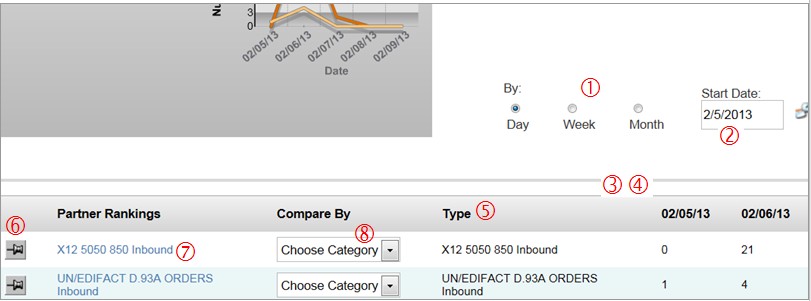
Comparing Volumes between Categories of Partners
This feature is useful if you have access to multiple partners.
The Transaction Insight administrator might have set up categories of partners. If so, you can compare document volume within a category. You might compare the volumes among states, clearinghouses, providers, or any other category set up by your administrator.
On the main Documents, Errors, Document Volumes, or Success Rate page, use the arrow in the Compare By column to select a category.
You are choosing the category State for 5050 850 Inbound documents:
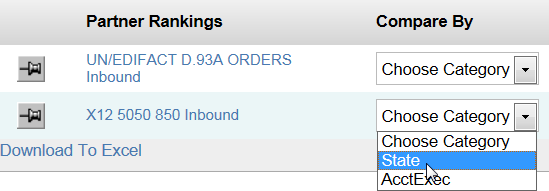
After selecting, you see the volumes for each state. We assume that State is a partner filter set up by your administrator. This example has two divisions: New Jersey and Maryland. You can change category with the drop-down list above the chart.
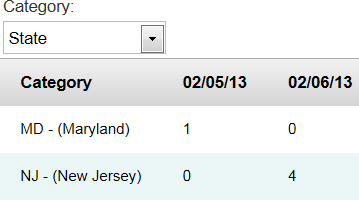
Categories offer the same divisions as Partner Filters and Transaction Filters, but they compare divisions rather than filter out data for just one division.
