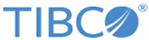You can upgrade from Release 6.x to Release
6.5 using a rolling upgrade, that is, one server at a time. The FTL server and service components Release
6.5 can cooperate in the same realm with components from earlier releases (starting with Release 6.0), so you can upgrade without a complete shutdown of the FTL servers.
Note: To migrate from Release 5.4 or earlier, see instead the topics that follow.
Procedure
-
Plan the order in which you will upgrade host computers to the new release of FTL.
For best results order your plan using these guidelines.
-
Determine which core server is the leader. If auxiliary servers include persistence services, determine which auxiliary server hosts the persistence cluster leader.
Upgrading the leaders last saves time by reducing the number of times that FTL servers and persistence clusters must form a quorum and resynchronize.
-
Upgrade
core servers at the
primary location. First upgrade servers that are
not the current core leader, and
then upgrade the core
leader FTL server.
-
Upgrade core servers at
satellite and disaster recovery locations. First upgrade servers that are
not the current local core leader, and
then the core
leader FTL server.
-
Upgrade the FTL
auxiliary servers at all locations only after upgrading
all core servers.
If the auxiliary servers include persistence services, first upgrade auxiliary servers that do
not host the current persistence cluster leader, and
then upgrade the auxiliary server that hosts the cluster leader.
-
Upgrade
application clients only after upgrading all FTL servers.
For each server host in your plan, upgrade by completing the following steps,
one host at a time.
-
Ensure that core servers and all persistence clusters are up to date.
-
Check that the core servers are at full strength.
-
Check the persistence clusters status table and its services list sub-table to verify that all the persistence services in the cluster are running and up to date.
-
Stop one FTL server.
Address the next host computer in your plan. Stop its FTL server process.
All FTL services of that FTL server will stop automatically.
-
Uninstall the old release.
Uninstall the old TIBCO FTL installation package from that server’s host computer. See instructions in
TIBCO FTL Installation.
-
Install the new release.
Install the new release of the full TIBCO FTL product on that host computer. See instructions in
TIBCO FTL Installation.
-
Ensure that all server computers in the cluster have their clocks synchronized.
-
Enter the command
tibftlserver --init-auth-only.
The server generates TLS files
ftl-tport.p12 and
ftl-trust.pem.
-
Copy the generated files to the data directory of the other FTL servers.
-
Add the following YAML parameters to the FTL servers' configuration files.
-
Repeat for the next FTL server in your plan.
Repeat from
step 3 until you have upgraded all the FTL servers.
-
From the configuration file for each server, remove the YAML parameter line
auth.skip.verify.
-
Restart each new FTL server.
Restart the upgraded FTL server process on that host computer.
-
Wait for the new FTL servers to synchronize.
Verify that all core servers are at full strength.
Check the persistence clusters status table and its services list sub-table to verify that the new persistence service has joined the quorum, and that all the persistence services in the cluster are synchronized.
-
Upgrade application clients.
When you have completed upgrading all FTL servers, upgrade host computers that run application clients to the new release.
-
Stop application clients on the host computer.
-
Uninstall the old release.
-
Install the new release.
-
Restart client applications.
Copyright © Cloud Software Group, Inc. All rights reserved.