Domain Information Cards
The landing page of Hawk Console also displays information card for each registered Hawk domain. Information cards list key information about each registered Hawk domain.
Figure 18: Domain Information Cards in Hawk Console
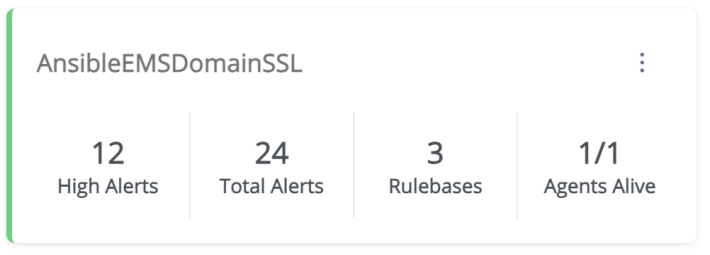
The following information is displayed in each domain card:
|
•
|
Domain name - The registered name of the domain. |
|
•
|
High Alerts - Number of alerts with the high status generated for all agents in the domain. |
|
•
|
Total Alerts - Total number of alerts generated for all agents in the domain. |
|
•
|
Rulebases - Total number of rulebases defined for all agents in the domain. |
|
•
|
Agents Alive - Number of agents that are in the running state out of the total number of agents in the domain. |
The green indicator is shown if the domain status is connected and yellow indicator if the domain status is disconnected.
For domain details, in the upper-right corner of domain information card, click the  icon and click Details from the menu.. The following domain details are included:
icon and click Details from the menu.. The following domain details are included:
Actions
On the domain information section, you can perform the following actions:
|
•
|
Configure a domain - You can also configure a Hawk domain to the Hawk Console and start monitoring that Hawk domain by using the web interface. For details, see Configuring a Domain to Hawk Console. |
|
•
|
Unregister a domain - Click the  icon and click unregister from the menu in the domain information card to unregister the domain from the Hawk Console. After successful deregistration, you can not monitor Hawk agents in that domain through the current Hawk Console. icon and click unregister from the menu in the domain information card to unregister the domain from the Hawk Console. After successful deregistration, you can not monitor Hawk agents in that domain through the current Hawk Console. |
|
•
|
View domains in a list - If needed, you can also view the domain information in a table. Click the List View icon on the right to switch to the list view for the domains. You can view both List View and Cards View and the selected view icon is highlighted. You can sort the table rows based on any column. The columns available in the table are same as the information available in the information card. You can also switch back to the Information cards by clicking on the Cards View icon. |
For more details about any particular domain, click the domain card (in card view) or the domain name (in list view) for drilling down to that domain. For details, see Viewing the Agent Details.
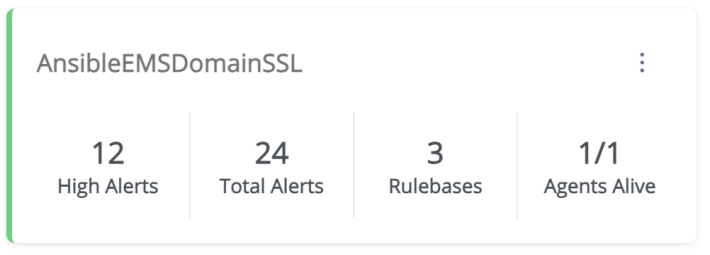
![]() icon and click Details from the menu.. The following domain details are included:
icon and click Details from the menu.. The following domain details are included: