Microagents Tab
Each agent has a set of default microagents, which is discovered by agents when it is started. If you install and start an adapter or gateway, or instrument an application with AMI, microagents for these objects are dynamically added to the agent. In the Microagents tab, you can view microagents and their methods for the Hawk agent.
For more details about microagents, see TIBCO Hawk Concepts Guide.
Figure 26: The Microagents Page for the Hawk Agent
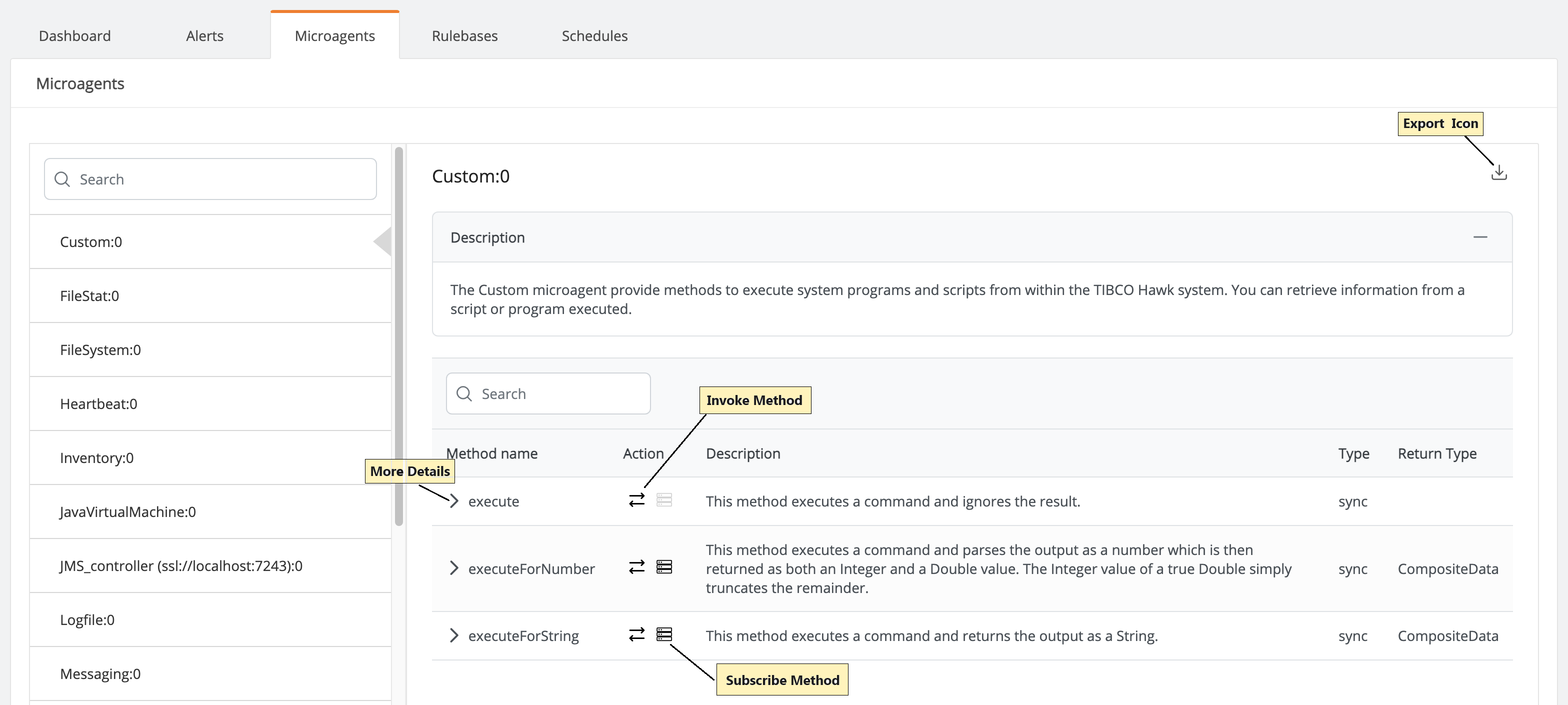
The left panel on the page lists all the microagents available for the Hawk agent. Select any microagent to view its description and all the available methods on the right panel.
For each method, the following details are displayed in a table:
| • | Method Name - Displays the name of the method. To see more technical specifications of the method, click the right-pointing triangle in front of the method name. It displays more details about the method, such as arguments and returns. For details about microagent and methods, see TIBCO Hawk Microagent Reference Guide. |
| • | Action - You can perform the following actions for each method. |
| — | Invoke - Use the Invoke action to immediately view the results. Invoking is useful when you want to test a method before using it in a rule, or to check a return value for troubleshooting purposes, see Invoking a Microagent Method. |
| — | Subscribe - Use the Subscribe action to view the microagent method results over time. Creating a subscription is useful when you want to test a range of return values before specifying boundaries in a rule, or to identify general patterns of activity, see Subscribing to a Microagent Method. |
| • | Description - A short description of what the method does. |
| • | Type - Specifies whether the subscription information is returned synchronously, on a regular time schedule, or asynchronously, when data becomes available. |
| • | Return Type - Specifies if the data is returned as Tabular Data or Composite data. |
Exporting the Description for a Microagent
You can either view or download the microagent description to a file. Click the Export MAD icon for the microagent and select the location to save the microagent description (.hmd) file.