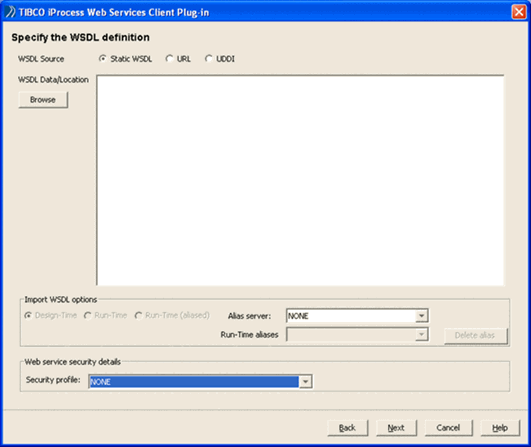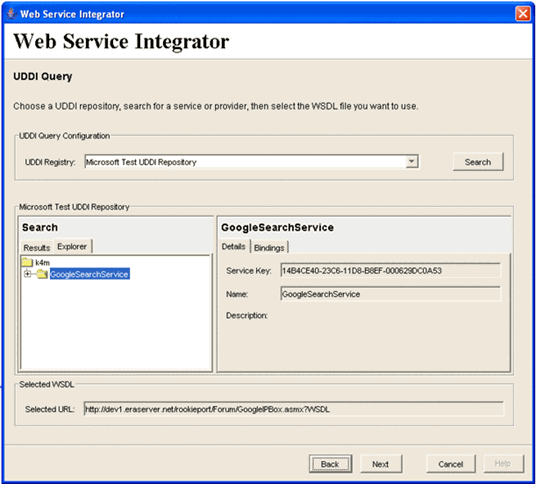Select the WSDL Source
You must select the location of the WSDL source:
|
Option |
Use to: |
|
Static WSDL |
Specify that you have a WSDL template that you want to use. You can paste the WSDL contents into the WSDL Data/Location text area (see the following section). |
|
URL |
Choose this option if you want to specify the location of your WSDL code using a URL. You must then enter the URL of the WSDL template in the WSDL Data/Location text area. You can leave the WSDL Data/Location text area empty if you are planning to use an existing alias for the URL (see Specifying a URL or Alias). You can also acquire the WSDL using SSL. For example: https://myserver:8443/axis2/services/WebiPE?wsdl This assumes that you specified the location and password of your key store during the installation. This is stored in: |
|
UDDI |
Select UDDI to select a Web Service from a UDDI repository. This means you can search for a Web Service that is listed in the UDDI registry (see Choosing the WSDL Source From a UDDI Repository). |
Specifying a Static WSDL
Procedure
| 1. | Select the Static WSDL option. |
| 2. | Paste the WSDL code into the WSDL Data/Location text area. |
| 3. | If you are using Web Services security and have set up a security profile that you want the step to use at run time, select the appropriate Alias Server, and select a profile from the Security profile list. For more information about creating security profiles, see Setting Up and Managing Security Profiles. |
| 4. | Continue with Select Web Service Operation. |
Specifying a URL or Alias
By using the URL option in conjunction with Import URL Data options you can specify a URL location for the WSDL code that is to be used (either at designtime or runtime).
You can also associate a security profile with the Web Services step or with the URL alias by selecting the security profile. When you next define a step and select the URL alias, the corresponding security profile is displayed.
| • | Specify an alias that corresponds to a URL for the WSDL code |
| • | Create a new alias for the specified URL |
| • | Modify an existing alias with the new URL information specified |
To specify a URL or alias, do the following:
-
Select the URL option.
-
Depending on what you are trying to do, you may need to enter a URL or an alias. The following table summarizes the various combinations.
|
Note |
You must make sure that the URL to the WSDL template can be resolved on both your client and server machines. You can enter a URL that points to a file on your local machine using the format file://host/path. For example: file://localhost/E:\WSDL.wsdl file:C:\MyTests\WebServices\WSDL.wsdl |
|
URL Specified? |
Import WSDL Option |
Result |
|||||||||
|
Yes |
Design-Time |
The WSDL template is derived from the provided URL when the step definition is saved. |
|||||||||
|
Yes |
Run-Time |
The WSDL template is overwritten with the new WSDL template that is derived from the provided URL only when the case is run and when the step is processed. You may want to use this if the host machine specified in the WSDL may change at run-time. |
|||||||||
|
Yes |
Run-Time (Aliased) |
Using this option, you must select an Alias server from the list and then an alias from the Run-Time aliases list:
|
|
Note |
You can only change the address location/target end point in the new WSDL template that is being used at run-time. |
-
If you are using Web Services security and have set up a security profile that you want the step to use at run time, select a profile from the Security profile list. This list of security profiles depends on the Alias server that you have selected. The security profile that you select will be associated with any Run-Time aliases that are selected. For more information about creating security profiles, see Setting Up and Managing Security Profiles.
-
Continue with Select Web Service Operation.
Choosing the WSDL Source From a UDDI Repository
-
Choose the UDDI option and click Next.
-
The wizard displays a dialog in which you can locate the WSDL source by searching a UDDI repository. You can search the UDDI either by the Web Service name or by a Service provider name.
-
From the UDDI Registry drop-down list, select the UDDI repository in which to search for a Web Service or Service Provider.
|
Note |
The list of UDDI repositories can be edited using the uddiconfig.xml configuration file - refer to Configuring UDDI Repositories for more information. |
-
Click the Service or Provider tab accordingly depending on how you want to search the UDDI. In the Search field enter the name of the service or provider you want to find. If you only know part of the name, you can use % as a wildcard. Click Search.
-
The left hand pane displays the Search results for your query. Select the Web Service you require.
When you click on a service, the right hand pane displays the properties of the service. You can use the tabs to view the properties.
The chosen WSDL source is displayed in the Selected URL field.
-
If you are using Web Services security and have set up a security profile that you want the step to use at run time, select the appropriate Alias Server, and select a profile from the Security profile list. For more information about creating security profiles, see Setting Up and Managing Security Profiles.
-
Continue with Select Web Service Operation.