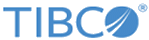Viewing Your LogApp Account
Procedure
- Click the user icon on the home page.
-
Review and accept or change the default settings as explained in the
Account Options table.
Account Options Element Description Account Information User Login The login name of the current user. Email Address The email address of the current user. This can be reset by the system administrator or user. System Preferences Rows per Page The number of rows that display in each report page. Can be set from 10 to 1000 rows by user. Page Refresh Rate The page refresh rate in seconds. Can be set from 30 to 600 seconds by user. Emailed Chart Size The number of segments in display charts. Can be set from 3 to 30 segments by user. Session Timeout Session Timeout can be set from 5 to 300 minutes by user. The default is 300 minutes (5 hours). Enable Multiline View Checking this check box enables display of multiple lines in PDF and HTML reports. Login Landing Page The page that appears immediately after logging into the LogLogic LMI appliance. You can change this at any time. For instructions, see Changing Login Landing Page. - Click Save.
Copyright © Cloud Software Group, Inc. All rights reserved.