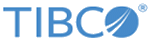Setting up the Appliance by Using the Console
To set up a LogLogic appliance by using the console, you need the NULL modem cable shipped with the appliance, and compatible terminal software.
Procedure
- By using a laptop or other terminal device, connect the NULL modem cable to the serial port (COM1) located at the back of the appliance.
-
Open your terminal software. Use the following communication settings:
9600 baud, Null, 8 bit, 1 parity
-
In the terminal program, log in as user
root with password
logapp.
If you are setting up the appliance for the first time, set up the root-level accounts. See Setting up LMI root-level accounts. Otherwise, continue on to Step 4.
-
Configure the network settings:
- Set the appliance IP address and interface network settings:
-
Set the DNS server IP address:
Example:
> set dns <ip address>> set dns 10.1.1.5
Networking is restarted after this command. -
Set the local time zone.
> set timezone <Enter>
From the displayed menu, select the time zone where this appliance is located. -
Verify your settings:
> show changes
-
Save your changes:
> save
- Select the network interface defaultgw.
-
Select the IP address to use to generate the Blue Coat certificate:
> 0
This generates the Blue Coat certificate for the interface configured above. -
Verify the network settings by running the following command:
> show current
-
(Highly recommended) Set up an NTP server by using the IP address or DNS name of the NTP server:
> set ntpserver <ip address>
- Type exit to exit the procedure.
-
When prompted whether to reboot the appliance, type
yes.
Warning:
- Wait for a few minutes for the appliance to cease operation and then reboot the appliance.
- When powering down the appliance it is important to follow any of the proper shutdown procedures:
Failure to comply could cause a corrupted file system, loss of data, or a failure to boot the appliance.
Copyright © Cloud Software Group, Inc. All rights reserved.