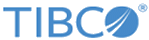Deploying LogLogic EVA on Docker
To deploy LogLogic EVA on Docker, create a Docker image on the Docker host and run LogLogic EVA as a Docker container on the Docker host.
Overview
Deploying LogLogic EVA on Docker involves the following steps:- Create a Docker image by following steps at Step 2.
- Create a Docker container by following one of these methods:
- Use the run_eva_ce.sh script provided in the Docker enabler archive (TIB_logevace-<EVA-version>.zip). See the steps at Option 1: run the built-in script.
- Specify all parameters and run the Docker commands. See Option 2: run Docker commands.
See the characteristics and limitations of LogLogic EVA on Docker.
Important Considerations
- Management Station Configuration:
- Reboot and shutdown of the LogLogic EVA instance:
- Docker Host Storage
- If the Docker host runs out of storage on the disk where the LogLogic EVA container is running, the container might transition to an undefined state and you might not be able to access the container from the GUI and the CLI. If this happens, destroy the container, make more storage available in the Docker host, and create a new container.
Prerequisites
- On the Linux host machine where you want to deploy LogLogic EVA, ensure that you are using the supported version of the appropriate operating system: either CentOS or RHEL. For a complete list of supported platforms and versions, see the LogLogic EVA - Container Edition Readme file.
- On the Linux host machine, perform the following steps (in the given sequence):
- Ensure that a supported version of Docker is installed. For a complete list of supported platforms and versions, see the LogLogic EVA - Container Edition Readme file.
- Create the
/etc/docker/daemon.json file if it does not exist. To enable the Docker experimental features and IPv6, and to set the storage driver, add the following parameters and values in the file:
{ "ipv6": true, "fixed-cidr-v6": "2001:db8:1::/64", "experimental": true } - Restart the Docker daemon by running the following command:
$ systemctl restart docker
- From the Oracle MySQL website, download the following files (in
.tar.gz format) to the
src_pkgs directory:
Item Operating System Example file name MySQL Server, 64-bit,
Enterprise or Community Edition
Red Hat Enterprise Linux / Oracle Linux version 7 mysql-<version>-linux-glibc2.12-x86_64.tar.gz MySQL Java Connector Red Hat Enterprise Linux / Oracle Linux version 7 mysql-connector-java-<version>.tar.gz For a complete list of supported platforms and versions, see the LogLogic EVA - Container Edition Readme file.
- Download the archive of the Docker enabler
TIB_logevace-<EVA-version>.zip from the
TIBCO eDelivery website. Extract the contents of the Docker enabler by running the following command:
$ unzip TIB_logevace-<EVA-version>.zip
The following files and directories are extracted:To check the usage options for the scripts, you can run the script with the -h option. For example:
- Verify the
LogLogic LSP version specified in the
LSP_INSTALLER_VERSION property in the
resources/eva_ce_image.properties file. To use a different version of
LogLogic LSP, perform the following steps:
- Download the LogLogic LSP installer of the required version to the src_addon_resources directory.
- Specify the LogLogic LSP version correctly in the LSP_INSTALLER_VERSION property.
- A list of ports that must be enabled is specified in the
resources/eva_ce.properties file. To enable an additional port, you must add the port to the
MISC_PORTS list in this file.
For detailed information about these ports, such as protocol, interface, and process name, see Port Assignments in the TIBCO LogLogic® Log Management Intelligence Administration.
Procedure
To create a Docker image:
(Option 1) To create a Docker container by using the built-in script:
(Option 2) To create a Docker container by running the Docker commands:
Result
What to do next
- From the GUI: In a web browser, navigate to
https://{HOST_IP}:${HTTPS_PORT}
Here, HOST_IP is the IP address of the host machine on which Docker is running and HTTPS_PORT is the port mapped to the default HTTPS port (443).
The date and time of all containers running on a host are in sync with those of the host machine. You can change the time zone in the resources/eva_ce.properties file.
- From the CLI: Run the following Docker commands:
(Optional) To connect LogLogic EVA to a large number of devices, perform the steps at Configuring LogLogic EVA for Large Number of Devices.
- Troubleshooting
- If the host machine restarts, you must restart the container. Perform the following steps:
- Get a list of containers that exited when the host machine restarted:
$ docker ps -a
- Start the required container by running the following command:
$ docker start <container_ID>
Specify the appropriate container ID:- To use an existing exited container, specify the ID of the existing container that you obtained from the previous step.
- To create a new container, use one of the following methods: To create a new container with the existing data from the exited container, you can reuse the volume that was attached to the exited container.
- Get a list of containers that exited when the host machine restarted: