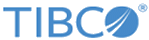Deploying LogLogic EVA on Microsoft Azure
To deploy LogLogic EVA on Microsoft Azure, create a Microsoft Azure image. Then create a virtual machine and connect to it via SSH and access LogLogic EVA.
For characteristics and limitations of LogLogic EVA on Microsoft Azure, see Introduction to TIBCO LogLogic® Enterprise Virtual Appliance.
Prerequisites
- On
LogLogic EVA, enable the feature to expand storage by running the following CLI command:
> system storage_growth enable
While deploying LogLogic EVA, if you select a storage type with additional storage, only the primary storage is accessible after deployment is complete. The additional storage is accessible on the instance only if the feature to expand local storage is enabled. - Download the archive file TIB_logeva_<EVA-version>_azure_vm_vhd.zip from the TIBCO eDelivery website and extract its contents: eva_azure_vm-vhd-<EVA-version>.vhd
- Ensure that you have access to the following on Azure:
- A Microsoft Azure account
- A subscription
- A resource group and storage account
- A container with access level as private
- A virtual network and subnet
- A network security group
See Microsoft Azure documentation for steps to create these components: resource groups, storage accounts, and containers.
- Ensure that Microsoft Azure CLI is in working state by running a simple command, for example, find out the CLI version:
az --version
For more information, see Azure CLI documentation. - (Optional) For GUI access to Microsoft Azure storage accounts, download Storage Explorer from the Microsoft Azure website.
In the following procedure, you can choose to follow either the GUI or the CLI procedure as per your setup and requirements.
Procedure
What to do next
- From the CLI: Switch to the
toor user by running the following command:
> sudo -u toor -s
- From the GUI: Open https://<IP_address> in a browser, where <IP_address> is the IP address of the virtual machine where you deployed LogLogic EVA.
- While deploying LogLogic EVA, if you selected a machine type that has multiple storage disks, or if you want to further expand the local storage after deployment, then you must enable the storage growth feature in LogLogic EVA. Otherwise, you can see and use only the primary disk through LogLogic EVA, and not the additional disks. Perform the steps at Expanding the Local Storage of LogLogic EVA.
- (Optional) To connect LogLogic EVA to a large number of devices, perform the steps at Configuring LogLogic EVA for Large Number of Devices.
Copyright © 2020. Cloud Software Group, Inc. All Rights Reserved.