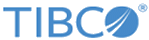Expanding the Local Storage of LogLogic EVA
You can expand the local storage of your existing LogLogic EVA instance by attaching more storage volumes during or after deployment.
This feature is applicable to the following platforms:
By default, the feature to expand local storage is disabled in
LogLogic EVA.
While deploying
LogLogic EVA, if you selected a machine type that has multiple storage disks, or if you want to further expand the local storage after deployment, then you must enable the storage growth feature in
LogLogic EVA. Otherwise, you can see and use only the primary disk through
LogLogic EVA, and not the additional disks.
- While deploying LogLogic EVA, if you selected a machine type that has multiple storage disks, then you must enable the feature and then reboot the system.
- To attach more local storage to an existing LogLogic EVA instance after deployment, then you must enable the feature, attach additional storage, and then reboot the system.
Prerequisites
> system storage_growth status
Procedure
Copyright © 2020. Cloud Software Group, Inc. All Rights Reserved.