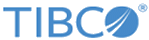Importing LogLogic EVA to AWS
Prerequisites
- Download the
TIB_logeva_<version>_aws_vm_vhd.zip archive and extract its contents:
eva_aws_vm-vhd-<version>.vhd
Tip: To extract the contents of the AWS archive (.zip) package, the built-in extraction feature provided by the latest operating systems should work. You might face issues extracting the contents on some older operating systems.
For Windows 7 or other older operating systems, the file archiver application 7-Zip is recommended.
- AWS Import/Export Tools: AWS Command Line Interface (AWS CLI). For more information, see the AWS documentation:
- An AWS Identity and Access Management (IAM) role, with permissions in your IAM policy to use VM Import/Export for S3.
See Required Permissions for IAM Users in the AWS documentation.
Note: For more information on creating a service role and setting the required permissions, see article #000030469 on the TIBCO Support website. - AWS Security Group with at least the following ports allowed:
- All ICMP | ALL
- DNS | UDP | 53
- HTTP | TCP | 80
- HTTPS | TCP | 443
- HTTPS | TCP | 4443
- SSH | TCP | 22
Note: Depending on the features used, additional ports might be required. For detailed information about these ports, such as protocol, interface, and process name, see Port Assignments in the TIBCO LogLogic® Log Management Intelligence Administration.
To use log forwarding, you must disable source and destination checking on your LogLogic EVA network interfaces. See Changing the Source/Destination Checking in the AWS documentation.
- An Amazon Virtual Private Cloud (Amazon VPC) defined with a private IP range.
See Private IPv4 Addresses and Internal DNS Hostnames in the AWS documentation.
- A static private IPv4 address from the VPC range of your subnet for the primary IP:
See the Network Interfaces section under Launching an Instance in the AWS documentation.
Procedure
Result
What to do next
Perform the following additional configurations as required:
- (Optional) While deploying LogLogic EVA, if you selected a machine type that has multiple storage disks, or if you want to further expand the local storage after deployment, then you must enable the storage growth feature in LogLogic EVA. Otherwise, you can see and use only the primary disk through LogLogic EVA, and not the additional disks. Perform the steps at Expanding the Local Storage of LogLogic EVA.
- (Optional) To connect LogLogic EVA to a large number of devices, perform the steps at Configuring LogLogic EVA for Large Number of Devices.
Copyright © 2020. Cloud Software Group, Inc. All Rights Reserved.