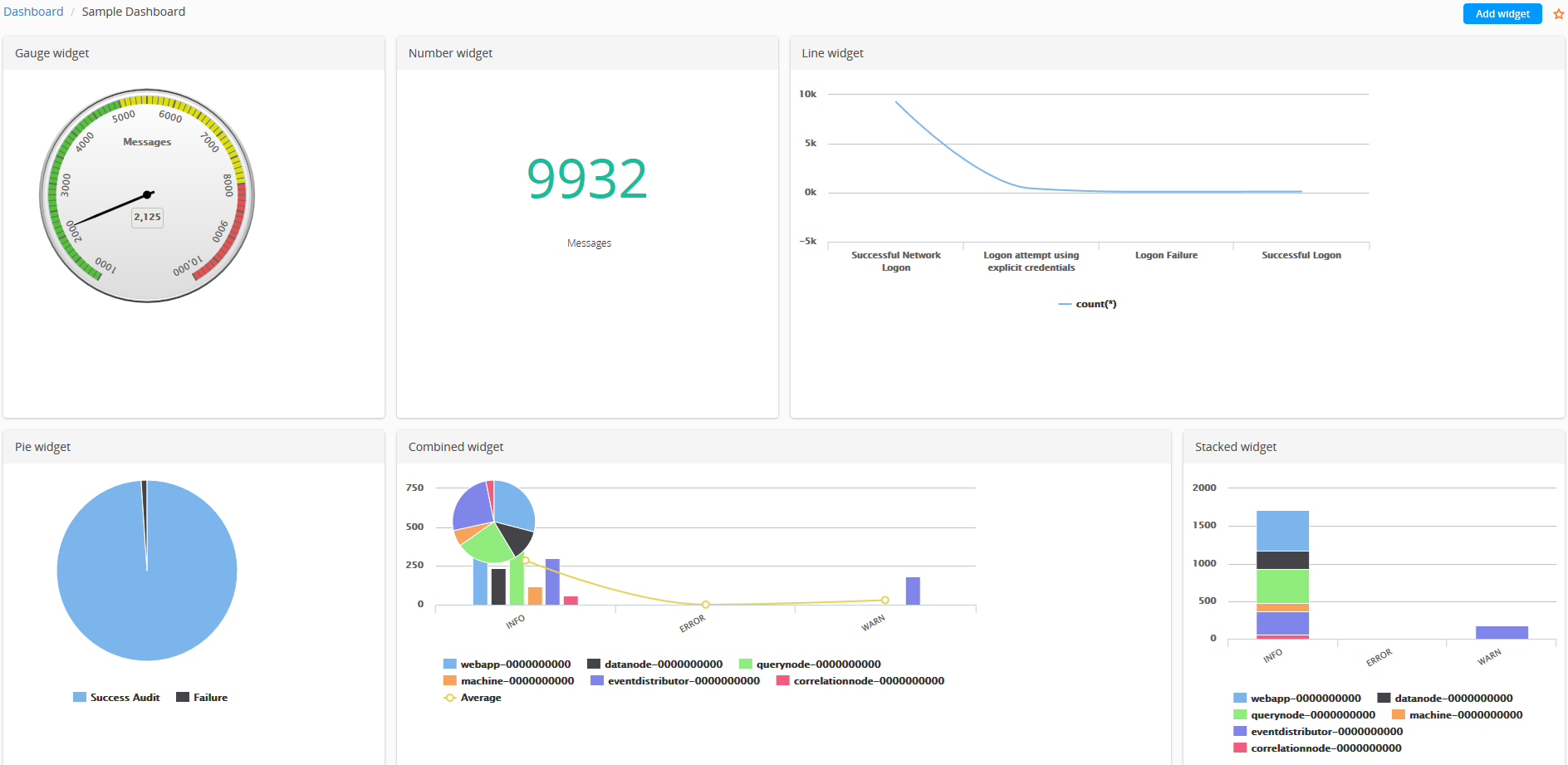Manage Advanced Dashboards
An Advanced Dashboard contains a collection of data widgets that provide a graphical representation in the form of a chart or count.
The use of dashboards is endless. For example, as an IT administrator, you can focus on all machines in your enterprise by creating a widget in a dashboard. Dashboards can be built as per your specifications. You can add multiple widgets in a dashboard.
From the Dashboard page, you can perform the following widget tasks:
- Update a widget name: Click in the widget name field and update the widget name.
- Refresh a widget: Click
 to refresh the widget. The icon is displayed when you hover over the widget.
to refresh the widget. The icon is displayed when you hover over the widget.
- Configure a widget: Click
 to update the configuration. The icon is displayed when you hover over the widget.
to update the configuration. The icon is displayed when you hover over the widget.
- View chart details: Hover your mouse over a certain area of the chart to view the details.
- View value details: Hover your mouse over a certain area of the value and click on the value to view details in a Search tab.
- Remove a widget: Click
 to delete widget from the dashboard. The icon is displayed when you hover over the widget.
to delete widget from the dashboard. The icon is displayed when you hover over the widget.
- Add a new widget: Click
 to add a new widget. For instructions, see
Adding Widgets to a Dashboard.
to add a new widget. For instructions, see
Adding Widgets to a Dashboard.
- Mark as a favorite dashboard: Click
 to mark as a favorite dashboard. A
to mark as a favorite dashboard. A
 icon indicates that the dashboard is marked as favorite.
icon indicates that the dashboard is marked as favorite.
Copyright © Cloud Software Group, Inc. All rights reserved.