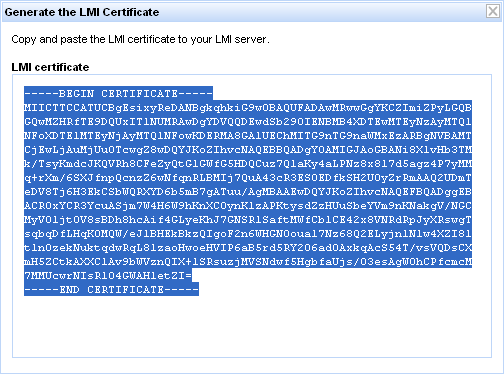Installing
LogLogic LMI csr Certificate and rootCA Certificate
You can enable secure mode log forwarding and collecting from the
LogLogic® Universal Collector appliance to the
LogLogic LMI appliance.
Procedure
-
Generate a Certificate Signing Request (CSR) from the
LogLogic LMI appliance.
-
Using SSH, log in to the
LogLogic LMI appliance as the
root user:
ssh root@10.0.25.97 (for example)
-
Enter the password as
logapp.
-
Run the following command:
> system secureuldp create csr
Sample output:
Generating RSA private key, 1024 bit long modulus
....................................++++++
............................................................++++++
e is 65537 (0x10001)
-----BEGIN CERTIFICATE REQUEST-----
MIIBZzCB0QIBADAoMREwDwYDVQQKEwhMb2dMb2dpYzETMBEGA1UEAxMKMTAuMC4y
NS45NzCBnzANBgkqhkiG9w0BAQEFAAOBjQAwgYkCgYEA2LxeW8dvdMyT9OzIqZ1w
kpBVGHwIV5nJC0aUZZ8bkcNAK7PtCVorLhos83PzHzXt3lqDPg/vIwyr6teb/pJc
l+elByfNnrA1+qdEsEwiPtC4DjdxHcRI4QN+RIfZQ7JmtGYABDZQOZN4NXxOPofc
SQJJtZBFdgPpvmYHuABO678CAwEAAaAAMA0GCSqGSIb3DQEBBQUAA4GBAAwJwbCW
FtPCekHpwVJXmo8P3Sj6yTrz5eCY0XyNPS29eVStwATonopUvtFujiduzbrLpbo8
I+/NpSofGn5uhJl84sXtxHpkoCM8Puf7HHh+GHqWZYiFLiQYBcKV/pKM7IgiF5Nu
iBfCgESkj0lymEHoiD3xTww0bZcQoSsOPX/Y
-----END CERTIFICATE REQUEST-----
>
-
Copy the CSR from the output to the clipboard.
-
Login to the UCM appliance and paste in the
LogLogic LMI CSR by performing the following steps:
-
Go to
https://10.0.23.215:10443/ExaProtect/ (example).
-
Login ID and password:
superadmin/exaprotect (example)
-
On the UCM landing page, hover the mouse over
Collector Management (upper right) and select “ULDP connections” from the list.
-
Click the +| Add button to add a connection.
-
On the
ULDP Connection Creation page, in the
* Name field, enter a name for your connection (such as My_CSR).
-
Under
LMI (LX/ST/MX), in the
* Address field, enter the URL of the
LogLogic LMI appliance to which you wish to connect (example: 10.0.25.97).
-
In the
* Port field, change the default port from 5514 to 5515.
-
Under
Security, select the
Authenticate the connection check box.
-
Under
Security, click the
Generate the LMI Certificate button.
The
LMI Certificate Signing Request window opens.
Paste the
LogLogic LMI CSR that you copied to your clipboard in
step1 d.
-
Click the
Generate the Certificate button.
The UCM generates a signed
LogLogic LMI certificate, as shown in the figure.
LogLogic LMI Certificate Generated by UCM Appliance
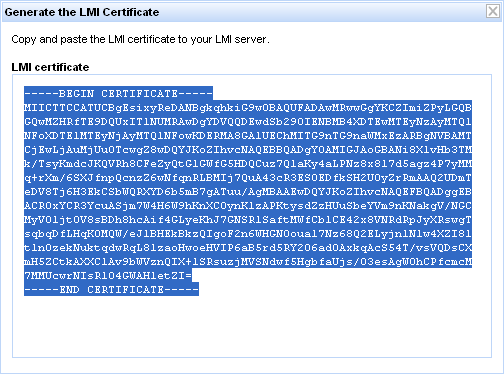
-
Press Ctrl-C to copy the signed certificate generated by the UCM appliance.
-
From a command prompt on the
LogLogic LMI appliance, run the following command:
> system secureuldp install certificate
The system returns the following output:
Paste certificate:
-
Paste the
LogLogic LMI certificate generated by the UCM appliance (in
step 2 k. )
-----BEGIN CERTIFICATE-----
MIICTTCCATUCBgEsixyReDANBgkqhkiG9w0BAQUFADAwMRwwGgYKCZImiZPyLGQB
GQwMZHRfTE9DQUxIT1NUMRAwDgYDVQQDEwdSb290IENBMB4XDTEwMTEyNzAyMTQ1
NFoXDTE1MTEyNjAyMTQ1NFowKDERMA8GA1UEChMITG9nTG9naWMxEzARBgNVBAMT
CjEwLjAuMjUuOTcwgZ8wDQYJKoZIhvcNAQEBBQADgY0AMIGJAoGBANi8XlvHb3TM
k/TsyKmdcJKQVRh8CFeZyQtGlGWfG5HDQCuz7QlaKy4aLPNz8x817d5agz4P7yMM
q+rXm/6SXJfnpQcnzZ6wNfqnRLBMIj7QuA43cR3ESOEDfkSH2UOyZrRmAAQ2UDmT
eDV8Tj6H3EkCSbWQRXYD6b5mB7gATuu/AgMBAAEwDQYJKoZIhvcNAQEFBQADggEB
ACROxYCR3YcuASjm7W4H6W9hKnXCOynKlzAPKtysdZzHUuSbeYVm9nKNakgV/NGC
MyV01jtOV8sBDh8hcAif4GLyeKhJ7GNSRlSaftMWfCblCE42x8VNRdRpJyXRswgT
sqbqDfLHqKOMQW/eJ1BHEkBkzQIgoF2n6WHGNOoua17Nz68Q2ELyjn1Nlw4XZI81
tlnOzekNuktqdwRqL8lzaoHwoeHVIP6aB5rd5RY2O6adOAxkqAcS54T/vsVQDsCX
mH5ZCtkAXXC1Av9bWVznQIX+lSRsuzjMVSNdwf5HgbfaUjs/03esAgWOhCPfcmcM
7MMUcwrNIsRl04GWAHletZI=
-----END CERTIFICATE-----
-
Install the UCM CA Certificate on the
LogLogic LMI appliance by performing the following steps:
-
Login to the UCM appliance (https://10.0.23.215:10443/ExaProtect/(example).
-
Login ID and password:
superadmin/exaprotect (example)
-
On the UCM landing page, hover the mouse over Collector Management (upper right) and select “ULDP connections” from the list.
-
Click the +| Add button.
-
Click
View the UCM CA certificate.
-
The UCM CA certificate is displayed.
-
Press Ctrl-C to copy the UCM CA certificate generated by the UCM appliance to your clipboard.
-
At the command prompt on the
LogLogic LMI appliance, run the following command:
> system secureuldp install rootCA
The system returns:
Paste certificate:
-
Paste the UCM CA certificate generated by the UCM appliance (in
step 3 g.)
-
Type “exit” in the command line of the
LogLogic LMI appliance.
-
Update the
LogLogic LMI appliance.
-
Login to the
LogLogic LMI appliance (https://10.0.25.97 - example).
-
Go to the
tab.
-
Set the
Enable Secure ULDP option to
Yes.
-
Update the
Secure ULDP Port field to
5515.
-
Click the
Update button.
Result
Secure-mode log forwarding and collecting from the
LogLogic® Universal Collector appliance to the
LogLogic LMI appliance is now enabled.
Copyright © 2020. Cloud Software Group, Inc. All Rights Reserved.