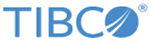Define - Substation Details
From the Define - Substation page, click Add or double-click an existing Substation, and then the Substation Details page is displayed.
The following table lists the items that are available on the Substation Details page:
| Item | Description |
|---|---|
| Name | Type a Substation name. |
| Description | Type a short description of for the Substation. |
| Substation ID | Type the ID of the Substation. |
| Log and Trace Details | Expand this panel to set the log and trace details.
For more information, see Log and Trace Details. |
| Initialization | Expand this panel to set the initialization details.
For more information, see Initialization. |
|
Admin Interface |
Type an Admin interface name, or click the
 icon to select one. icon to select one.
|
Log and Trace Details
The Log and Trace Details panel is made up of the Log area and the Trace area.
The following table describes the items that are available in the Log and Trace Details region:
Initialization
The following table describes the items that are available in the Initialization panel:
| Item | Description |
|---|---|
| Maximum Units of Work | Enter the maximum number of concurrent messages that can be processed by Substation ES. |
| Workers | Enter the number of concurrent worker threads that are started to service Substation ES requests.
Valid values for this field are in the range 10 - 40. For best results, do not simply set it to 40, because such an allocation might slow down your system if you do not have enough processors to satisfy all the requests. |
| Workers (End of Task) | Enter the number of End of Task (EOT) concurrent worker threads that are started to service Substation ES UoW termination requests.
Valid values for this field are in the range 5 - 40. |
| Snapshot | Enter the number of entries of a snapshot.
Valid values for this field are in the range 100 - 10000 per snapshot, where the value is the duration of the measured event in minutes. |
| Storage Protect | If you select this check box, storage address validation occurs when various interfaces and agents within Substation ES communicate with each other. |
| Storage Free | If you select this check box, the internal Unit of Work (UOW) communication storage is released when the value of UOW Stress Restart Level is exceeded. By default, this check box is not selected.
By default, Substation ES releases unused UOW communication storage when the number of the UOWs that are concurrently in use is more than the value of UOW Stress Restart Level. Changing this value is only beneficial if the stress levels within the Substation ES are consistently being exceeded. |
| Storage Size Maximum | Enter the maximum storage size that Substation ES maintains.
Substation ES frees the storage when it reaches 32K or the STGSIZE-MAX limit. Valid values for this field are in the range 4000 - 200000. |