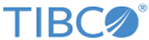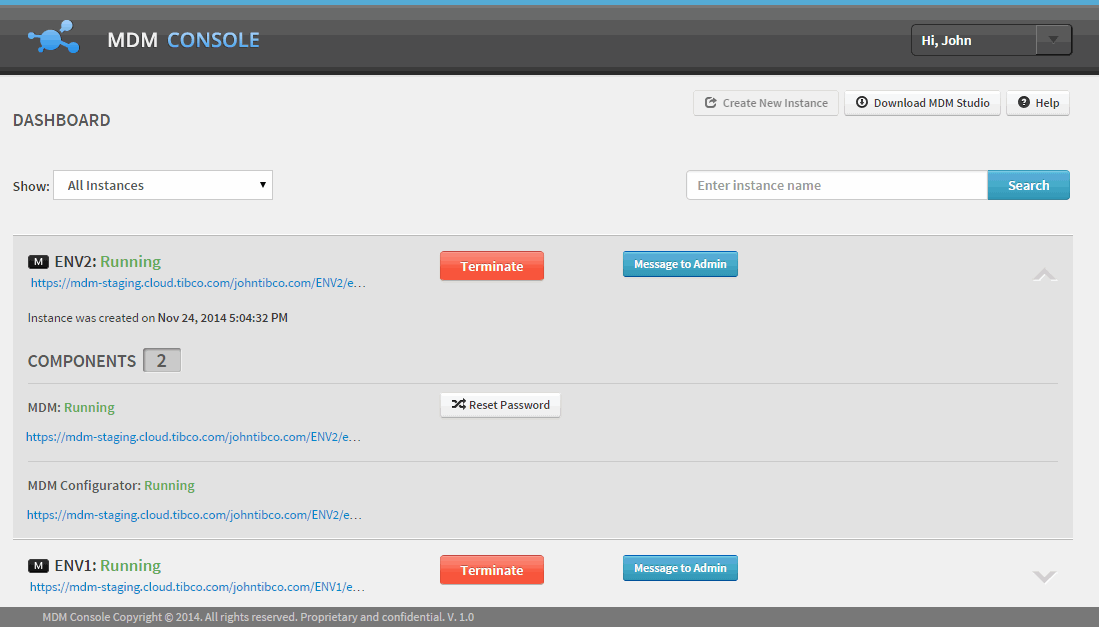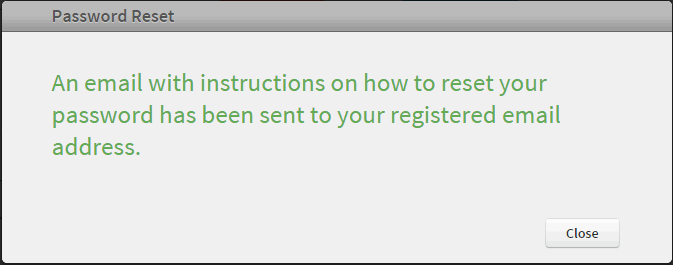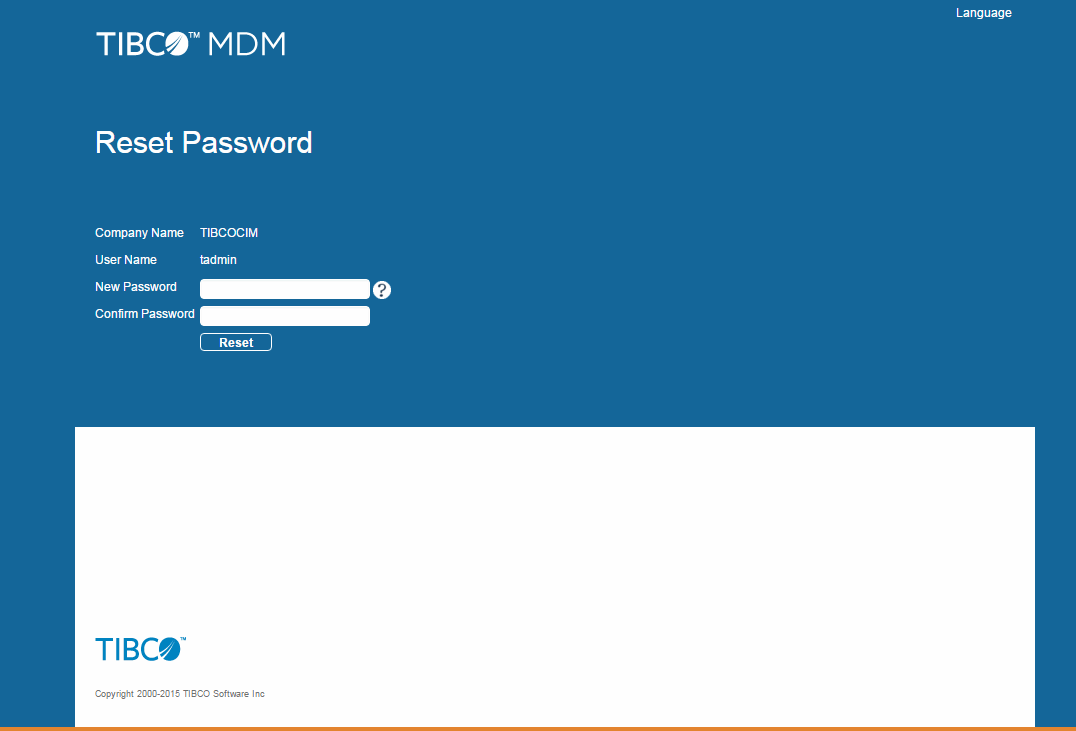Dashboard
The TIBCO Cloud MDM Console dashboard provides support in keeping track of all the instances available to a user. The TIBCO Cloud MDM Console displays the instances and all the components running on the instances.
- The two components of the TIBCO Cloud MDM Console are:
- The MDM component displays the URL of the MDM application. You can login to the MDM application using the MDM Enterprise name, Super User or Admin username, and Password provided during provisioning. For more information on TIBCO MDM documentation, refer to https://docs.tibco.com.
- The MDM Configurator displays the URL of the MDM configurator. You can click the URL and login using the default login credentials. For more information on Configurator refer to, Configurator Overview.
- To search for a particular instance when you have many instances running, type the instance name in the search field, and click Search.
- To sort the instance, specify the following options:
- To create new instance, click Create New Instance.
- To download TIBCO MDM Studio, click Download MDM Studio.
- To view TIBCO Cloud MDM documentation, click Help; you are directed to https://docs.tibco.com.
- To convey a message to the MDM administrator, click Message to Admin. A text box is displayed. Enter the message in the text box and click Send.
- To de-provision the instance, click Terminate. The Terminate Instance wizard is displayed. For more information on de-provisioning refer to De-Provisioning Instance.
- You can reset the MDM superuser password from the TIBCO MDM Console, to reset the password click
 .
.
- The confirmation screen with the email ID to which the reset password link is sent is displayed.
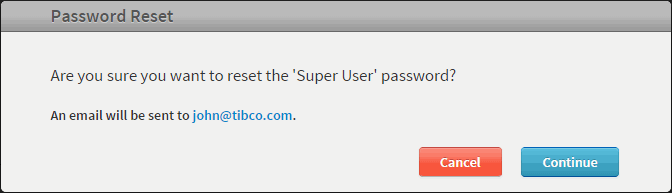
Copyright © Cloud Software Group, Inc. All rights reserved.