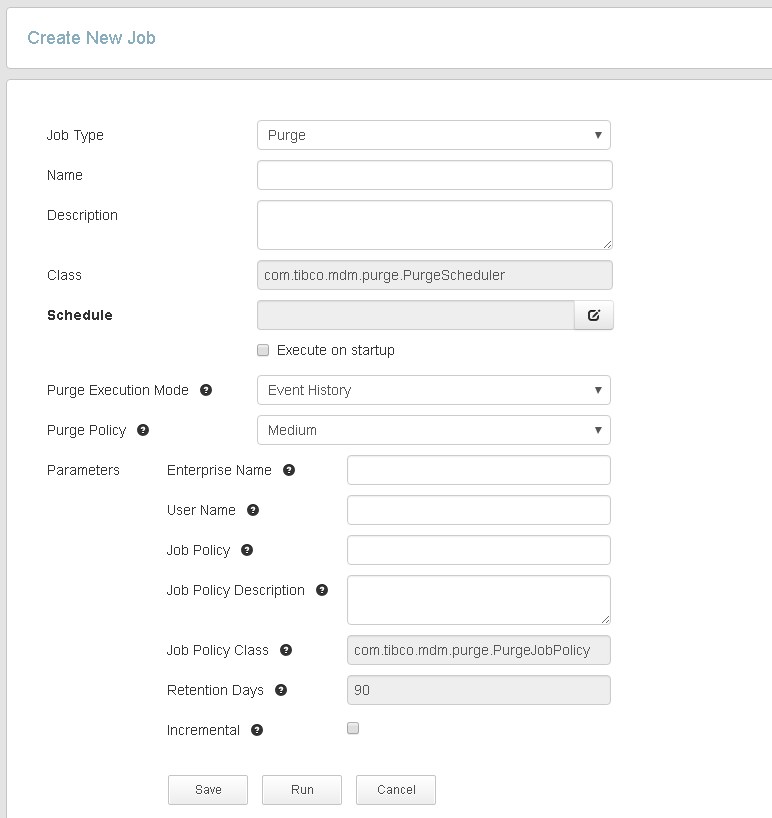Scheduling Jobs Using Configurator
You can manage jobs, such as add, modify, view, run, and delete using Configurator.
Procedure
- Log in to Configurator.
-
From the menu bar, click
Scheduling.
The Scheduling window is displayed with the Current Jobs and Create New Job options.
- In the left pane, click Create New Job to schedule a new job.
-
Enter job details in the following fields:
Field Name Description Job Type Select the job type from the drop-down list. The available job types are: - Future Effective Date: triggers future effective date records. For more information on future effective date records, see "Effective Date Records" in TIBCO MDM User's Guide.
- Purge: purges history and the older record versions.
- Duplicate Detection: locates the duplicate records in the golden copy table.
- Index Entity Checkpoint: checkpoints the Netrics tables or indexes periodically. For more information, refer to Example of Checkpoint Scheduler and see "CheckpointWorkflow Activity" in TIBCO MDM Workflow Reference.
- Trigger A Workflow: triggers a file in the specified location so that the workflow can be fired.
- JMX Stats Copier: copies the JMX statistics to cache.
- FastCacheUpdateScheduler: updates the golden copy record into the fast cache when the scheduler is run.
- DataQualityScoreScheduler: executes the verification process of attribute data which are present in cache, creates the attribute score summary, and then stores this score summary in the database. Additionally, identifies the confirmed version of records which were created or updated between 00:00:00 - 23:59:59. By default, this job runs on daily basis. When the DataQualityScoreScheduler job type is selected, the scheduler creates the event for which the event type is DATAQUALITY and the event descriptor is AttributeDataQuality.
Name Specify the job name. For example, Future Effective Date job or Duplicate Detection job. Description Enter a description for the specified job name. Class The Java class is displayed according to the job type selection. For example, Schedule Select the schedule time for the job. You can select the following schedule details: - Minutes: enter the minutes.
- Hourly: enter the hours or select the specific duration from the At drop-down list.
- Daily: enter the number of days or select the Every week day option. Select the start time.
- Weekly: select the day check box and the start time.
- Monthly: enter the number of days of every month or the number of days of a specific month. Or select the First, Second, Third, or Fourth option of a specific day for a specific month. Select the start time.
- Yearly: select the number of month in a year (number of days). Or select the First, Second, Third, or Fourth option for a specific day of a specific month. Select the start time.
Limitation: You cannot specify multiple trigger expressions.
Execute on startup Select this check box to run the scheduler every time the application server starts. . Parameters The parameters are displayed according to the selected job type. Parameters for Purge - Purge Execution Mode: select the purge execution mode from the drop-down list. The following modes are available:
- Purge Policy: Select the purge policy (Light, Medium, Aggressive, or Custom). The default value for Purge Policy is Medium. For more information, refer to Purge Policies.
- Enterprise Name: enter the name of an enterprise.
- User Name: enter the user name of the server.
- Job Policy: enter the file name of a job policy. The file name should end with .xml.
- Job Policy Description: enter the description for the job policy file name.
- Job Policy Class: by default, the job policy class is displayed, based on the selected job type.
- Retention Days: by default, the period of retention is 365 days. The default is 90 days in the case of Event History and 0 in the case of Record Versions mode. This field is displayed if you have selected the History History with Force, and Record Versions modes.
- Incremental: click the check box if you want the purge to be worked incrementally to make sure that the purge is done only for the delta since the last purge.
- Repository Name: enter the repository name. This field is displayed if you have selected the Repository, Record Versions, Metadata, and Metadata Versions modes.
- Hints: enter the hint characters. The allowed hint characters are A D, F, L, M, S, G, P, and R. For information on hint characters, refer to Hint Characters. This field is displayed if you have selected the Repository mode.
- Data Source Name: enter the data source name. This field is displayed if you have selected the Metadata and Metadata Versions modes.
- Version To Retain: enter the version number that you want to retain in purge. For information on version to retain, refer to Delete Record Versions. This field is displayed if you have selected the Record Versions mode.
- Interval: enter an interval in days and must be a positive integer. For information on interval, refer to Interval in Record Versions. This field is displayed if you have selected the Record Versions mode.
See also, Purge Job Scheduler.
Parameters for Duplicate Detection Note: To complete the Duplicate Detection process, you need to perform some prerequisites. For information refer to the chapter, "Scheduler Duplicate Detection Process" in TIBCO MDM Customization Guide.- Enterprise Name: enter the name of an enterprise.
- User Name: enter the name of a user.
- Job Policy: enter the file name of a job policy. The file name should end with .xml. The JobPolicy is parsed through the MatchRecordRule.xml file, which retrieves the required inputs and passes it to the Scheduler Duplicate Detection job. When a job is triggered, these values are available to the job.
- Job Policy Description: enter the description for the job policy file name.
- Job Policy Class: by default, the job policy class is displayed based on the selected job type.
- Search Entity: select the
Table or
View option. For a single repository, select
Table and for multiple repositories select
View.
- View Name: enter the view name which is indexed with the same repository and attributes. View name is an index entity name. Specify the View name if you have selected the search entity type View.
- Search Mode: select the
Incremental or
Complete
mode. This is a mode of execution for search.
- Complete: for the first time search, all confirmed records are added. Later, when next job runs, search is performed only on the added records between the interval of the last and current jobs.
- Incremental: specifies that only new or changed data is searched except in one case, that is, if a scheduler duplicate detection job was not executed earlier, the server starts with the Complete mode and the search is performed on the entire data.
- Data Provider Class: enter the data extractor helper class name. It retrieves records from the golden copy table for the specified repository ID. For example: DupDetectJobDataExtractor.
- Match Threshold: select the threshold score for matching. Specify a value between 0 to 1. For example, 0.2, 0.5, and so on. By default, the score is 0.6.
- Repository Name: enter the existing repository name.
- Root Repository: select the check box if the repository is a root repository.
- Match Attributes: enter the name of matching attributes. You can enter multiple matching attributes. You can perform search based on these attributes.
- Weight: enter a decimal number between 0.00 to 1. This is the weightage of an attribute for matching records.
- Display Attributes: enter the name of attributes that should be displayed in the scheduler duplicate detection report.
- Relationship:
Parameters for Index Entity Checkpoint Parameters for Trigger A Workflow - Enterprise Name: enter the name of an enterprise.
- Job Policy: enter the file name of a job policy. The file name must end with .xml.
- Job Policy Description: enter the description for the job policy file name.
- Job Policy Class: By default, the job policy class is displayed based on the selected job type.
- Directory Name: enter the directory name to create a trigger file in a specified location. For example, $MQ_COMMON_DIR/directoryname/Prefix.extension.
- Prefix: enter the file name of a trigger file, which is required to fire the workflow.
- Extension: enter the extension of a file. For example, .xml.
-
Click
Save.
A new job is added in the CronSchedules.xml file for the selected job type.
-
Optional. Click
Run.
Scheduler runs the job immediately after adding a new job. For more information, refer to Running a Job.
-
Optional. Click
Cancel.
A confirmation message is displayed. You can go to the Current Job screen, or else stay on the same screen and continue the operation.
Copyright © Cloud Software Group, Inc. All rights reserved.