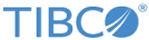Updating HTTPS Certificate
To obtain a new HTTPS certificate from CA, a certificate request must be issued. You must record all steps executed and their output into the cert.https.log file for tracking.
Note:
Pay attention to the following points:
- The commands listed here are only examples and do not include all the options that the keytool program offers. Careful consideration must be taken when generating your key pair for your environment. Consult with your web Administrator.
- Each certificate requires a separate keystore.
-
CA might have specific options required for creating an HTTPS certificate. Review the instructions provided by the CA before generating the certificate request.
Procedure
Copyright © 2022. Cloud Software Group, Inc. All Rights Reserved.