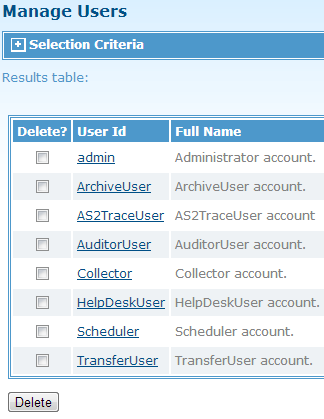Manage Users
You can list, search, update, and delete users through the Manage Users page which can be accessed by clicking .
The following figure shows the Manage Users page with the eight template users (see Add User for details of the template users) that are automatically added into the database during the installation process:
This page can contain a list of the first 100 defined users. If more than 100 users are defined, you can click List Next 100 > to access the next 100 user definitions. You can click Back to see the previous definitions.
You can set selection criteria (any combination of the User Id, Full Name, Assigned Right, Group, and Department fields) in the Selection Criteria section on this page to display a list of particular users. The percent sign (%) can be used as a wildcard character.
To update a user definition, click the user ID of the user definition that you want to change; make necessary changes and click Update to update the definition.
To delete a user definition, select the check box next to the user that you want to delete and click Delete. Multiple user definitions can be deleted at one time.
You can use the Navigation box on the left of the page to refresh the Manage Users list.