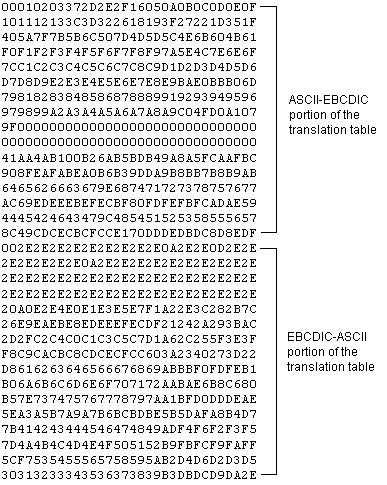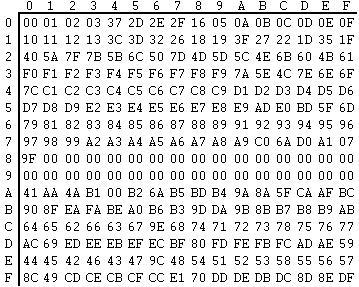Appendix G. Customizing Translation Tables
TIBCO MFT Command Center is shipped with four ASCII to EBCDIC conversion tables to convert ASCII characters to EBCDIC characters and vice versa.
By default, the Comtblg.dat file which is located in the MFTCC_Install\server\webapps\context\translate directory is used by the system. The following table lists the conversion tables:
| Conversion | Description |
|---|---|
| Comtblg.classic | The comtblg.dat file shipped with prior versions (before version 7.2). |
| Comtblg.cp037 | Extended ASCII table that is based on IBM Code page 037. |
| Comtblg.cp1047 | Extended ASCII table that is based on IBM Code page 1047. |
| Comtblg.dat | ASCII/EBCIDIC table used by MFTPS at run time.
By default, it is a copy of the Comtblg.cp037 file. |
Occasionally, the default translation table is not exactly what is needed. In these situations, an administrator can define a new translation table to be used by the TIBCO MFT Command Center installation.
The following example demonstrates how to alter the text JSY contained in a file to read CAT on the remote z/OS system: