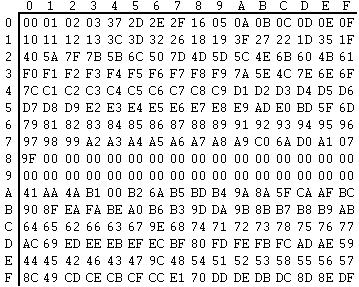Appendix H. Customizing Translation Tables
TIBCO MFT Internet Server is shipped with four ASCII to EBCDIC conversion tables to convert ASCII and EBCDIC characters and vice versa.
By default, the file named
Comtblg.dat located at
MFTIS_Install\server\webapps\context\translate directory is used by the system.
See the names and brief descriptions of the conversion tables below:
Comtblg.dat is used by the system. If one of the other conversion tables needs to be used or a customized table has been created, rename the existing
Comtblg.dat file and copy the new table to
Comtblg.dat.
| Name | Description |
|---|---|
| Comtblg.classic | The comtblg.dat file shipped with versions prior to 7.2. |
| Comtblg.cp037 | Extended ASCII table that is based on IBM Code page 037. |
| Comtblg.cp1047 | Extended ASCII table that is based on IBM Code page 1047. |
| Comtblg.dat | ASCII/EBCIDIC table used by TIBCO MFT Platform Server at run time. Default is copy of Comtblg.cp037. |
As mentioned above, these tables can be customized. There are times when the default translation table is not exactly what is needed. An administrator can define a new translation table to be used by TIBCO MFT Internet Server.
The example below will alter the text JSY contained in a file to read CAT on the remote z/OS system.
Procedure
Copyright © 2021. Cloud Software Group, Inc. All Rights Reserved.