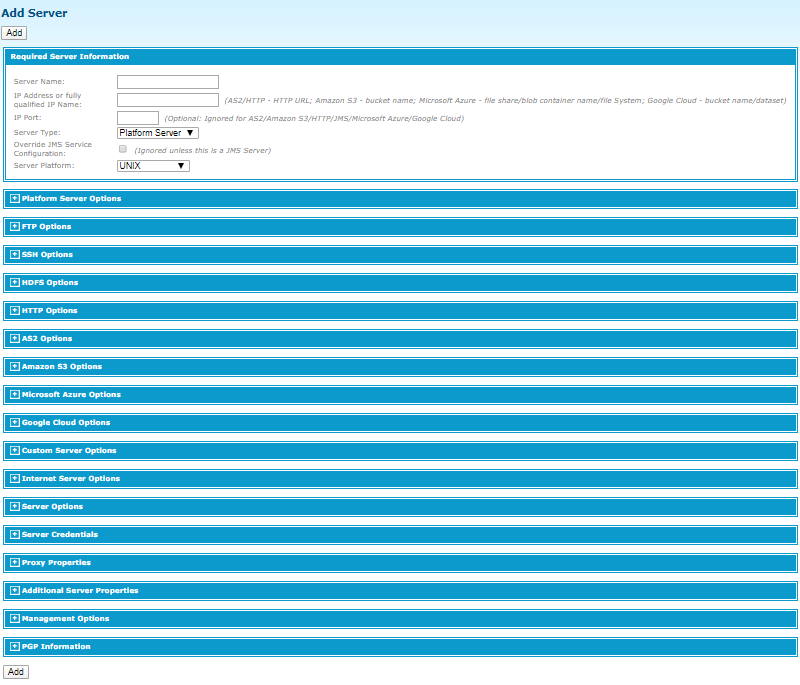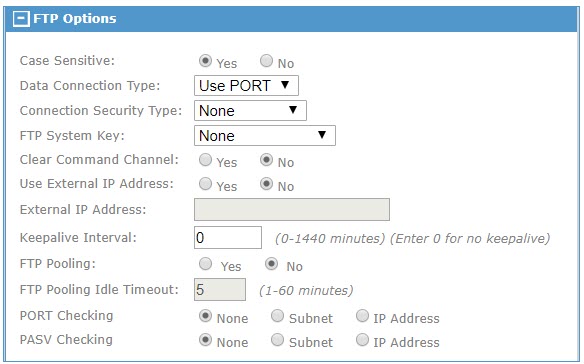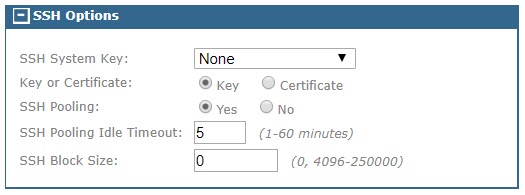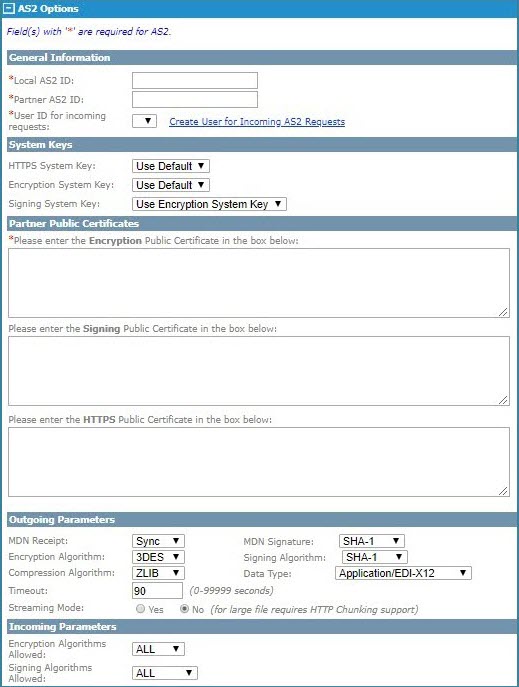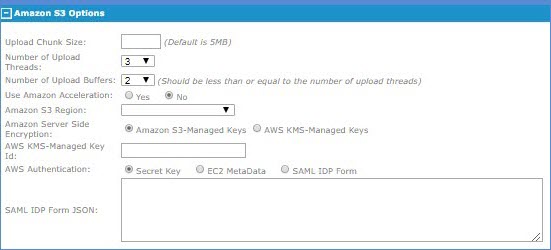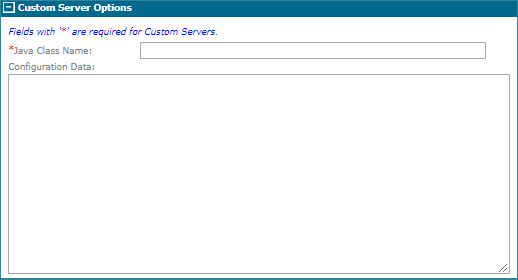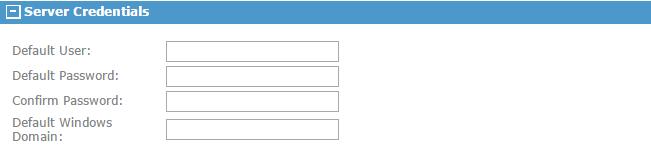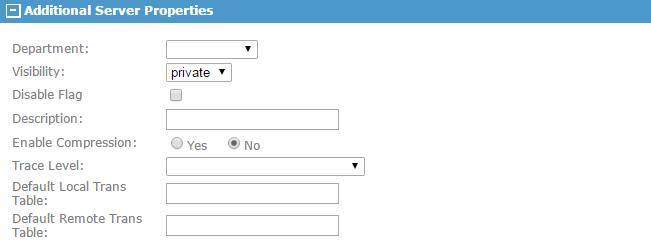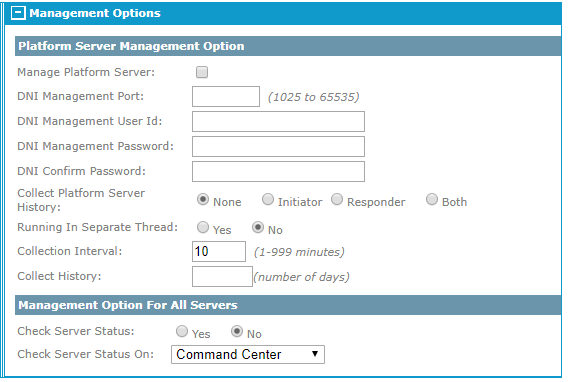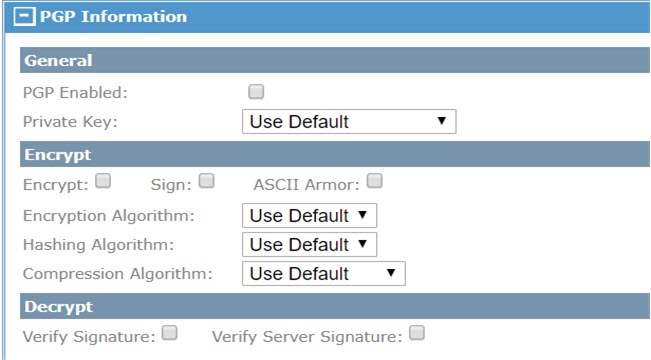Add Server
Click to add remote servers to the TIBCO® Managed File Transfer Platform Server system on the Add Server page.
Administrative userA must have AdministratorRight or UpdateServerRight to add a server.
The Add Server page contains the following sections:
- Required Server Information
- Platform Server Options
- FTP Options
- SSH Options
- HDFS Options
- HTTP Options
- AS2 Options
- Amazon S3 Options
- Microsoft Azure Options
- Google Cloud Options
- Custom Server Options
- Internet Server Options
- Server Options
- Server Credentials
- Proxy Properties
- Additional Server Properties
- Management Options
- PGP Information
Required Server Information
Platform Server Options
This section defines server parameters that are used only when the server type is defined as Platform Server.
FTP Options
This section defines server parameters that are used only when the server type is defined as FTP.
SSH Options
This section defines the SSH system key to be used with this server and if zlib compression should be used when transferring data to this SSH server.
HDFS Options
This section defines server parameters that are used only when the server type is defined as HDFS.
HTTP Options
This section defines server parameters that are used only when the server type is defined as HTTP.
AS2 Options
This section defines server parameters that are used only when the server type is defined as AS2.
- Local AS2 ID should be set to the same local AS2 ID defined on the Configure AS2 Server page.
- When using streaming mode to send files to remote AS2 servers, they must be configured for HTTP chunking support. If the remote AS2 server is another TIBCO MFT Internet Server server, no configuration changes are needed as TIBCO MFT Internet Server is configured for HTTP chunking.
- The Checkpoint Restart function is not supported for transfer to/from an AS2 server and should not be enabled in a transfer definition defined for an AS2 server.
Amazon S3 Options
This section defines the parameters required to access files located on an Amazon S3 Bucket.
Consider the following point when connecting to an Amazon S3 Server:
Setting the Upload Chunk Size and Number of Upload Buffers too large can cause clients to timeout waiting for MFT to send the buffers. This can happen when the client connection to MFT is faster than the MFT connection to Amazon S3. This can cause re-transmissions of files when no error has occurred, particularly when using FTP or SFTP clients that have a short timeout value.
See the Admin Help pages for detailed information on these parameters.
Microsoft Azure Options
This section defines the parameters required to access files, blobs, and Data Lake Storage Gen2 located on Microsoft Azure.
Consider the following point when connecting to a Microsoft Azure Server:
Setting the "Upload Chunk Size" and "Number of Upload Buffers" too large can cause clients to timeout waiting for MFT to send the buffers. This can happen when the client connection to MFT is faster than the MFT connection to Azure. This can cause re-transmissions of files when no error has occurred, particularly when using FTP or SFTP clients that have a short timeout value.
See the Admin Help pages for detailed information on these parameters.
Google Cloud Options
This section defines the parameters that are used only when the server type is defined as Google Cloud. These parameters are required to access Cloud Storage and BigQuery. Based on the Google product, enter the Google Storage bucket name for Cloud Storage or the BigQuery dataset name for BigQuery. The JSON Service Account File content defines the JSON Service Account Key associated with the service account. This JSON data is used as credentials to access the Google Cloud products. (Credentials in Server Credentials are ignored.)
Custom Server Options
This section defines the parameters that are used only when the server type is defined as Custom Server. Custom servers allow you to support protocols not supported by MFT. Custom servers provide a Java interface that allows you to integrate custom protocols into the MFT architecture. You must provide the Java class name that defines an implementation of the "com.tibco.mft.transfers.custom.CustomTransfer" interface for the Custom Server.
Internet Server Options
This section defines the Internet Server context that are used only when the server type is defined as Internet Server. You must indicate if the port being defined for the server is a secure port or not.
Server Options
This section is used to predefine a default path that file uploads and downloads would use. This can be very helpful when defining transfer definitions. For example, the path could be defined here and, in the transfer definition, the adminitrator could define file name tokens without defining a path in the Server File Name field.
Note: This field cannot be overridden.
Server Credentials
Proxy Properties
This section defines parameters specific to the proxy, such as proxy type, address, port, and authentication.
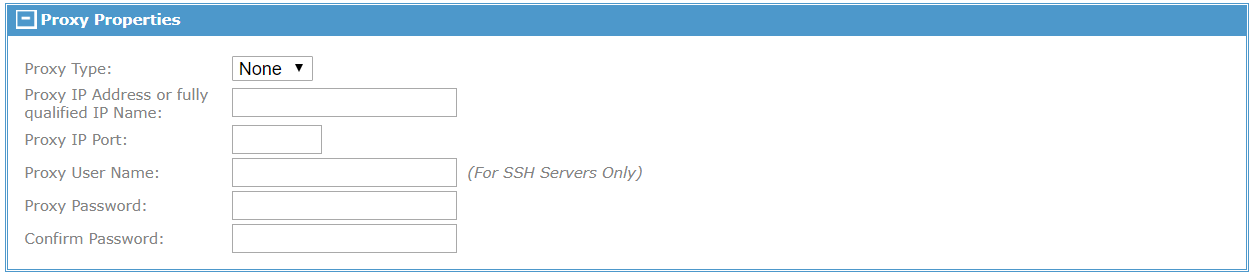
Additional Server Properties
This section defines parameters specific for this server, such as department, description and trace level.
Management Options
This section contains two subsections. The Check Server Status area allows TIBCO MFT Command Center to monitor if there is a good connection using the port defined for the server being added to the system (Status Service must be configured to use this service.) The other section is used if the server type is Platform Server. Check Server Status On allows you to define the server where the server status request is performed. By default, the server status request is done from the Command Center server where the server status service is executing. If you select an Internet Server from the drop-down box, server status requests for this server are done from the selected Internet Server instance.
When you want to collect Platform Server audit records, select the Manage Platform Server check box. Then, specify the Collect Platform Server History, Collection Interval, and Collect History fields. You will be told you need to restart the collection service, if you have it running already.
For more information about collecting audit logs from Platform Server, see the Collection Service page in TIBCO MFT Command Center. If the administrator will be managing DNI (Directory Named Initiation) from TIBCO MFT Command Center, you must specify the DNI port, DNI user ID, and password. TIBCO MFT Command Center and TIBCO MFT Internet Server both distribute the DNI perl programs, templates and instruction manual within the dni.tar file located in the MFTIS_Install\distribution\dni directory. To extract the files from the dni.tar file, type tar –xvf dni.tar on a command line.
PGP Information
If the server being defined will be used to conduct file transfers with PGP encrypted files, you would define the PGP keys that will be used to encrypt (file Uploads) or decrypt (file Downloads) files. The PGP keys can either be generated by TIBCO MFT Command Center or imported into the system by the administrator through the TIBCO MFT Command Center or TIBCO MFT Internet Server administrator web pages or by an end user through the browser client. For more information about the browser client, see the TIBCO Managed File Transfer Internet File Transfer and File Share Clients User's Guide.