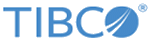Setting Up HDFS Servers
TIBCO MFT Internet Server provide an HDFS server for performing the file transfer with remote HDFS servers.
Procedure
-
Import the Kerberos KeyTab file if you want to use the Kerberos authentication.
- Click Administration > Protocol Keys > Kerberos KeyTabs > Import KeyTab.
-
On the Import KeyTab page, configure the following parameters:
Parameter Description Description Provide a description name. Keytab File Path Configure the fully qualified file name where the KeyTab file is located on the administrator server that is processing the import request. Enabled Click Yes to enable this KeyTab file for this example. Set as Default Key Select this check box if you want this KeyTab file to be used as the default one for all HDFS server. - Click Import Key.
- After TIBCO MFT Internet Server has validated this key, click Confirm on the confirmation page.
-
Add an HDFS server.
- Click Servers > Add Server to open the Add Server page.
- In the Required Server Information section, configure the following parameters:
-
In the HDFS Options section, configure the following parameters:
Parameter Description Authentication Click Kerberos for this example. Kerberos Server IP Addresses Configure one or more IP addresses or IP names of the Kerberos servers used for authentication to the HDFS server. Kerberos Server Protocol Configure the protocol used by the Kerberos authentication. Kerberos KeyTab File Select the KeyTab file that you imported in Step 1. Principal Name Configure the principal name associated with the Kerberos keytab file. - Click Add.
Copyright © 2022. Cloud Software Group, Inc. All Rights Reserved.