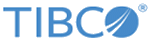Setting Up File Share Transfers
You can set up transfer definitions to send files to or receive files from the File Share component of MFT.
Procedure
- Add a File Share server.
-
Configure the File Share server.
-
Click
Administration > File Share > Configure. On the
File Share Configuration page, configure the following parameters. Other parameter can also be configured if required.
Parameter Description Repository Server Name Select the server where the repository data is stored. Repository Directory Configure the directory where the repository data is stored. Archive Name Select the server where the archive data is stored. Archive Directory Configure the directory where the archive data is stored.
-
Click
Administration > File Share > Configure. On the
File Share Configuration page, configure the following parameters. Other parameter can also be configured if required.
-
Add a transfer.
- Transfers > Add transfer to open the Add transfer page.
-
In the Required Transfer Information section, configure the following parameters:
Parameter Description Client File Name Use a place holder, such as an asterisk mark (*). The file selected by the client will replace the value specified here. This can be anything. Server File Name Click User Folders next to this parameter to select the folder that the authorized user can access. Directory Transfer Click Yes for the File Share transfer. Description Add a short description. Authorized User Id Select the user ID from the list that will be used to make this file transfer for this example. Server Name Select the File Share server that you added in Step 1. Transfer Direction Configure whether the transfer definition is for an upload transfer request, a download transfer request, or both. Client Protocols Allowed Select the protocols that can be used by the client while performing the file transfer request. Department If you have a department for this transfer to be assigned, set it here. If not, leave it blank. Virtual Alias Add the virtual alias that transfer clients will use to access this transfer definition. - Click Add.
Copyright © 2022. Cloud Software Group, Inc. All Rights Reserved.