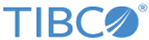Upgrading TIBCO MFT Platform Server for IBM i
When upgrading TIBCO MFT Platform Server for IBM i product, you must know how to upload the files to your IBM i system, shut down all TIBCO MFT Platform Server service programs on the IBM i system, and restore the TIBCO MFT Platform Server product library.
Procedure
Copyright © Cloud Software Group, Inc. All rights reserved.