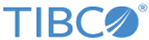The Security Officer user of the IBM i system can determine which user profile to use to restore the
TIBCO MFT Platform Server product library. The user must be signed on with a strong security user profile with special authorities *ALLOBJ, *SECADM included in the user profile attributes. The user needs to work with system resources and user profiles.
Procedure
-
Type the following command to create the
TIBCO MFT Platform Server product library:
CRTLIB LIB(MFTPLATvvv) TEXT(‘MFT Platform Server
v.v.v Product Library’)
where
vvv denotes the version number of the
TIBCO MFT Platform Server for IBM i product.
This command creates a
TIBCO MFT Platform Server product library on your IBM i system that is used with the restore command.
-
Type the following command to restore the
TIBCO MFT Platform Server objects:
RSTLIB SAVLIB(MFTPLATSHP) DEV(*SAVF) SAVF(QGPL/MFTvvv) MBROPT(*ALL) ALWOBJDIF(*ALL) RSTLIB(MFTPLATvvv)
The MFTPLATSHP library is embedded in the MFTvvv save file when it is created. All objects from the MFTvvv save file are restored to the
TIBCO MFT Platform Server product library MFTPLATvvv. When the restore is completed, you get a message similar to the following message:
487 objects restored from MFTPLATSHP to MFTPLATvvv
-
Type the following command to add the
TIBCO MFT Platform Server product library to the IBM i system user library list:
ADDLIBLE MFTPLATvvv
-
Type the following command to create the product user profile on the IBM i system:
CFCRTPRF
- The
CFCRTPRF command
creates a
TIBCO MFT Platform Server for IBM i product user profile called MFTPLATvvv. This user profile is required to run the
TIBCO MFT Platform Server for IBM i product.
Note: You must be signed on with special authority *SECADM in your user profile attribute rights to run this command.
- The
CFCRTPRF command
also invokes the End User License Agreement process.
- In the End User License Agreement, read the agreement and press F10 to be able to accept the terms of the agreement by entering YES.
Result
When the running of the Create User Profile (
CFCRTPRF) command is completed, you get a message similar to the following message:
Installation of MFT Platform Server v.v.v completed normally.
Copyright © Cloud Software Group, Inc. All rights reserved.