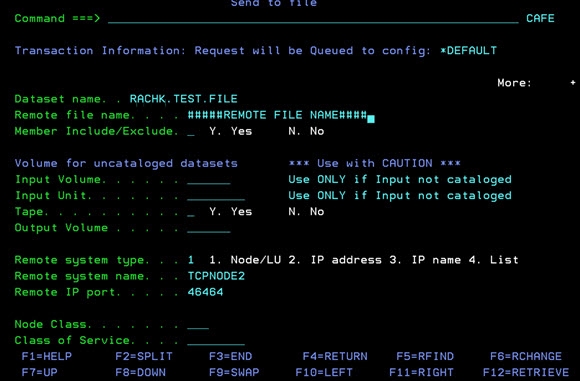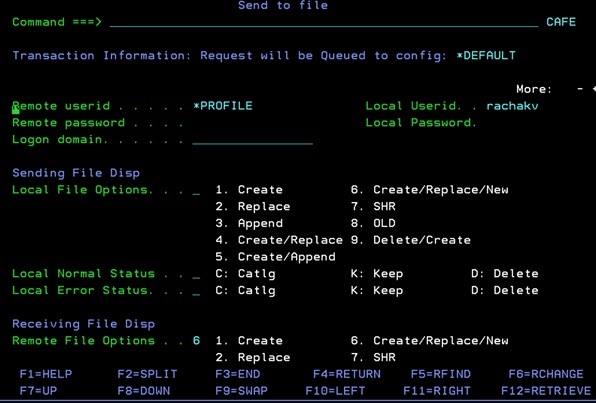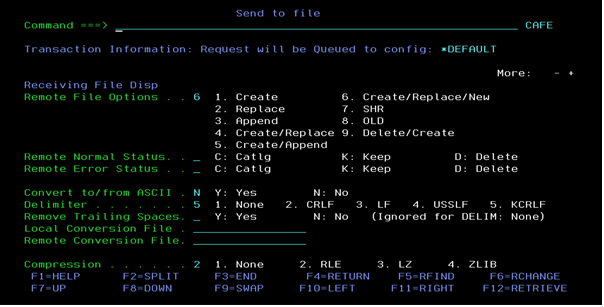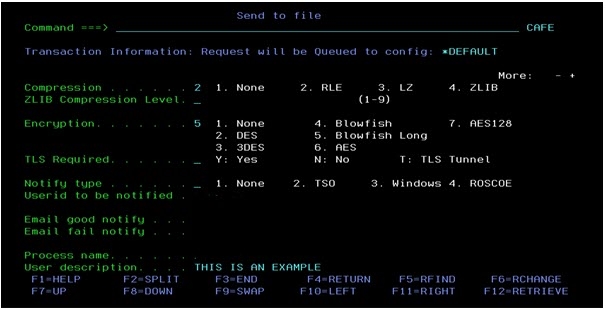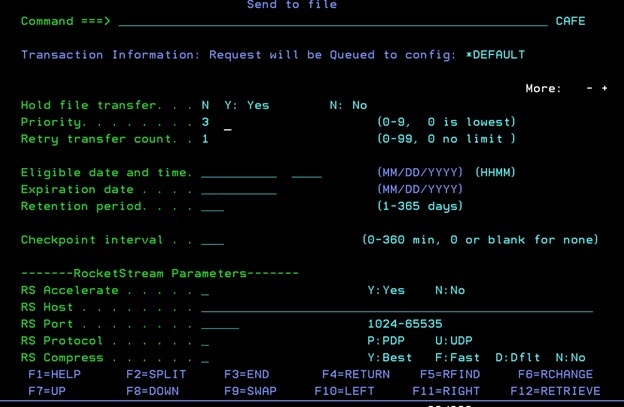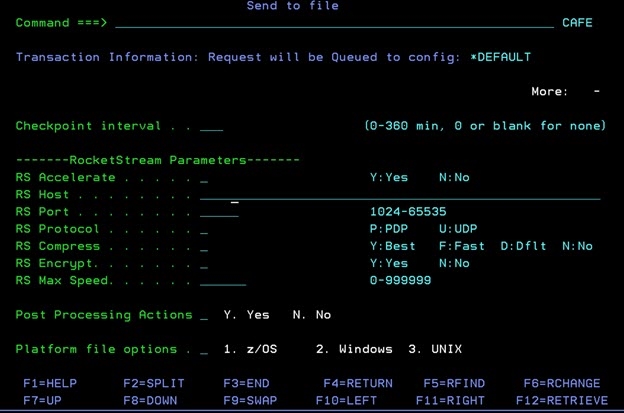Sending a File to a File
By typing 3A (or 3.A) on the command line in the Platform Server primary window, you can send a file to a remote system, where the partner receives it to a file.
After you type 3A (or 3.A) on the command line, the "Send to file" panel is displayed, as shown in the following figures. The panel contains all the parameters you can configure to set up a transfer to send a file to a remote system. You can press the F8 and F7 keys to go to the next and previous pages of the "Send to file" panel.
In the "Send to file" panel, some of the parameters are filled in with their default values. You can modify these parameter values at any time by typing values over the default values.
The values you set in the "Send to file" panel will be reserved. Therefore, the values displayed on initialization of the "Send to file" panel are generally based on the last values entered in the entry fields; in this way, you do not have to retype values that do not change each time.
The fields that are most commonly changed per transfer are placed at the top of the panel so that you can perform less scrolling up and down operations after the initial settings are entered.
For more details of the parameters in the "Send to file" panel, see Send Request Parameters.
When you enter all the necessary parameter values you want to use, press Enter. The Confirmation panel is displayed for you to set what the Platform Server does next, as shown in the following figure.
You can select
Y to schedule the transfer,
T to schedule the transfer and track the progress, and
N to cancel the transfer.