|
A flow line forms the input and outputs of an activity. When an activity is moved within a diagram, the flow line will remain connected unless it is disconnected first. Straight flow lines are used to connect two parallel, i.e. aligned, activities and dog-leg flow lines are used to connect two activities that are not aligned.
1.Click either Draw Straight Line  or Draw Dog-leg Line or Draw Dog-leg Line  on the Drawing Toolbar. on the Drawing Toolbar.
Note: To display the Drawing toolbar, from the View menu choose Toolbars & Panels. On the Toolbars tab select the Diagram Button Bar check box.
2.With the crosshairs as your cursor, click and drag a line from the start point to the end point.
TIBCO Nimbus® allows processes to be created to support multiple languages by allowing diagram object text to be defined in different languages (the available languages are set by an Administrator in the System Options). The object text that is displayed will depend on the user's PC locale; the default language will be displayed if a user's PC locale is set to a language that has not been defined for a particular object.
To specify text for an additional language select Show additional language text entry panel, then choose the language from the Language drop-down list and enter the text in the box below. Repeat this step for any other languages that you want to define.
Note: If a language appears in red then the language variant is not supported in the current process repository.
Hint: To test how a diagram looks in a different language, from the View menu choose Switch Language and then choose a language to display.

|
Flow Lines
Joining two activity boxes with a straight line
If you are joining two activity boxes, simply click and drag from the inside of one activity box to the inside of the other activity box.
Joining two activity boxes with a dog-leg line
An activity box has four sections when drawing a dog-leg flow line, allowing you to connect from the top, bottom, left or right of an activity. Click and drag from one section of one activity to another section of the other activity.
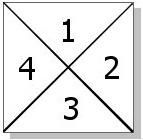
|
Adding flow line text
Flow line links
Disconnecting flow lines
|




