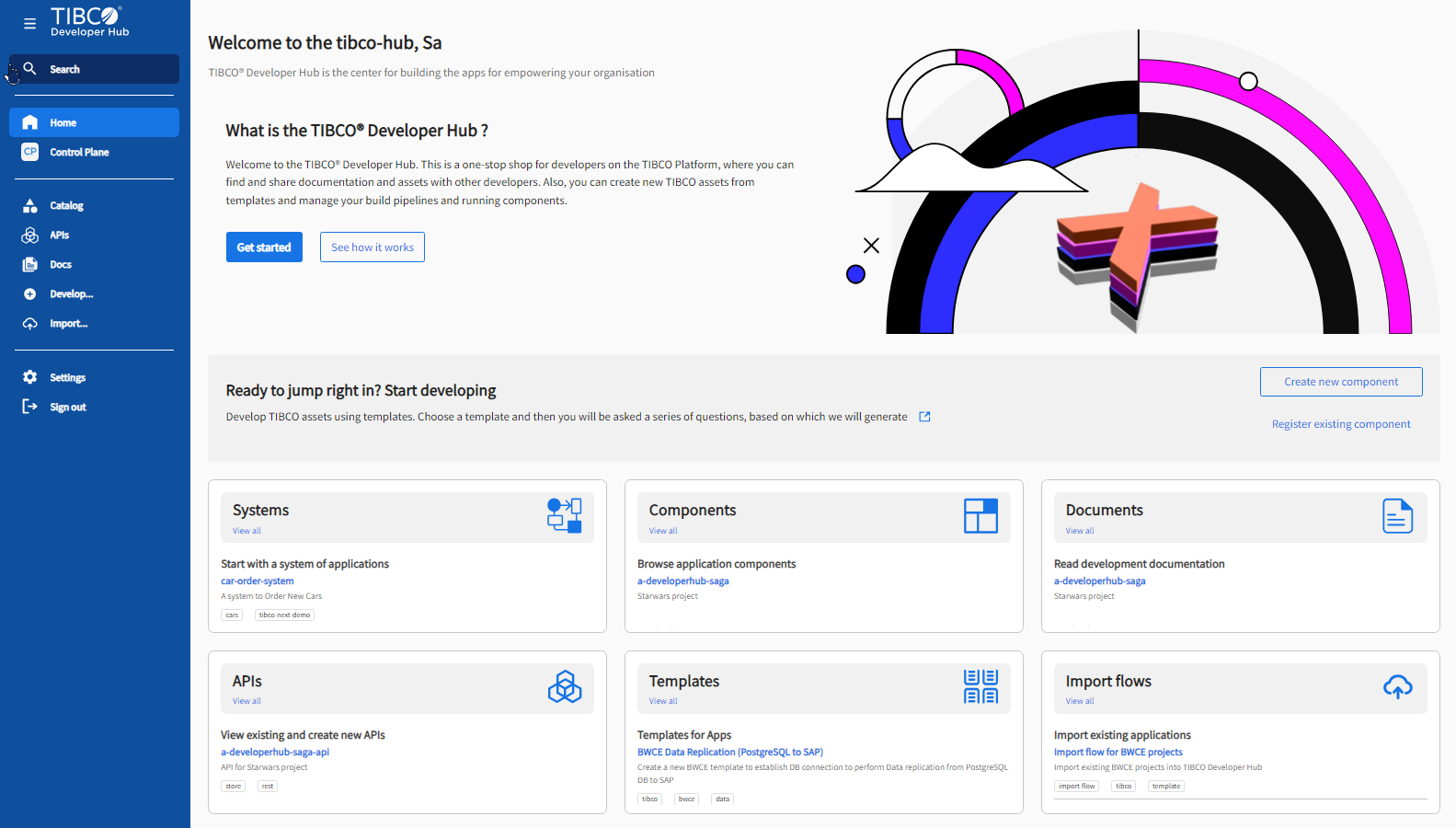Home Dashboard Overview
After completing the provisioning, you can see the Home dashboard of TIBCO Control Plane. To revert to the TIBCO Control Plane, click Control Plane on the side panel.
Before you begin working with TIBCO Control Plane, read the following key concepts of the Home Dashboard.
Search
TIBCO Developer Hub comes with a built-in search feature that helps in discovering components, tools, documentation, and so on. Navigate to Search and enter the keyword, term, or tag anything to search the entity information. To see complete search results, click View Full Results. Use the sorting and filtering features, such as Result Type, Kind, and Lifecycle, to narrow down your search results.
Catalog
Catalog is a centralized system that tracks ownership and metadata for all the software assets in your TIBCO Developer Hub instance. In the Home Dashboard, to see the Catalog, click the View Existing Components icon. See TIBCO Software Catalog.
Domain
A domain is a collection of systems. See Viewing and Managing Domains in Catalog.
System
A system is a collection of resources, components, and APIs. A system allows you to create a visual view and architectural view of your software assets that helps you gain insights into the construction of your system. In the Home Dashboard, you can see the snippet view of the system available in the Catalog. If you Starred a system from the catalog list, then that system appears in the snippet view of the Home Dashboard. To check the complete list, click View All. See Viewing and Managing Systems in the Catalog.
Component
A component is a piece of software, for example, a BusinessWorks Integration Flow, a Flogo Flow, a Messaging Component, or a Spotfire Report. It can also be non-TIBCO system components like UI frontend or backend. Components are different from resources as they have a related source repository like GitHub. They also implement APIs to consume other components. In the Home Dashboard, you can see the snippet view of components available in the Catalog. If you Starred a component from the catalog list, you can see that component in the snippet view of the Home Dashboard. To check the complete list, click View All. See Viewing and Managing Components in the Catalog.
Template
A template is the scaffolding that you can use to set up new developer assets (code, tests, pipelines) from scratch with a source repository (for example, GitHub). In the Home Dashboard, you can view the snippet view of templates available in the Catalog. If you Starred a template from the Develop > Available Templates, then that template appears in the snippet view of the Home Dashboard. To view the complete list, click View All. See Developing a New Component Using a Template.
Resource
A resource is the infrastructure that a component needs to operate at run-time like databases, Pub/Sub topics, S3 buckets, and more. It differs from other components as they do not have a connected repository to it. Customizing resources with components and systems helps visualize resource footprints and create toolings around them. See Viewing and Managing Resources in the Catalog.
Group
A group is an organizational entity, for example, a business unit, a team, or a collection of individuals who contribute to the project. See Viewing and Managing Groups in the Catalog.
User
A user is an individual contributor, such as an employee, a manager, or similar individuals. See Viewing and Managing Users in the Catalog.
Location
A location is a marker that references places to check catalog data. See Viewing and Managing Locations in the Catalog.
API
An API is a first-class citizen in the TIBCO Developer Hub and helps you discover existing functionality, such as OpenAPI, Avro, Dataset, and more. In the Home Dashboard, you can see the snippet view of APIs available in the Catalog. If you Starred an API from the catalog list, then that API appears in the snippet view of the Home Dashboard. To see the complete list, click View All. See Viewing and Managing APIs.
Docs
You can write the technical documentation in Markdown files that live together with your components and easily view in doc site of TIBCO Developer Hub. In the Home Dashboard, you can see the snippet view of Docs in the Catalog. If you Starred a document from the Docs list, then that document appears in the snippet view of the Home Dashboard. To view the complete list, click View All. See Viewing and Managing Docs.
Develop
You can develop new software components using standard templates. You can also use this option from Catalog. To add existing development assets directly from the Home Dashboard, click Registering Existing Component. See Registering an Existing Component.
To start building a new component using the template available from the Home Dashboard, click Develop a New Component. See Developing a New Component Using a Template.
Import Flows
An import flow lets you take existing source code, help generate entities and import those into TIBCO Developer Hub. See Import Flows.
Settings
In Settings, you can manage the General and Authentication Providers settings.
In the General tab, you can manage the following details.
-
Profile - You can view the user profile details. To sign out from the present TIBCO Developer Hub instance, click the vertical ellipsis icon.
-
Appearance - To change the theme of the TIBCO Developer Hub instance, use the toggle switch. To prevent the sidebar from collapsing, use this toggle switch.
-
TIBCO Control Plane Identity - Use the URLs to view the user entity and ownership entities.
In the Authentication Prvoiders tab, you can manage the available providers, for example, GitHub sign in, and more.
Sign Out
If you want to log out from the existing developer hub instance, click Sign Out.
Also, refer to Backstage Documentation for more information on the developer hub.