Upgrading a Capability
When a new version of a capability is available, you can see the Upgrade available message on the capability card. You must do the upgrade to use the latest features. You do not lose any data in the upgrade.
- You must do a Control Plane upgrade first before upgrading data plane infrastructure components and capabilities. After TIBCO Control Plane upgrade, you will see an upgrade available for data planes and capabilities.
- For data planes created earlier than TIBCO Control Plane 1.4.0, you must have upgraded infrastructure components before upgrading a capability. For more information, see Upgrading Infrastructure Components.
- You must have Capability Manager permission. For more information, see Permissions.
- If you have configured custom Helm repository, ensure that the latest charts from TIBCO Helm repository are available in your custom repository.
- Procedure
- From the sidebar, click the Data Planes menu.
- To navigate to the data plane details page, click Go to Data Plane.
-
To upgrade a capability, on the capability card, click Upgrade available.
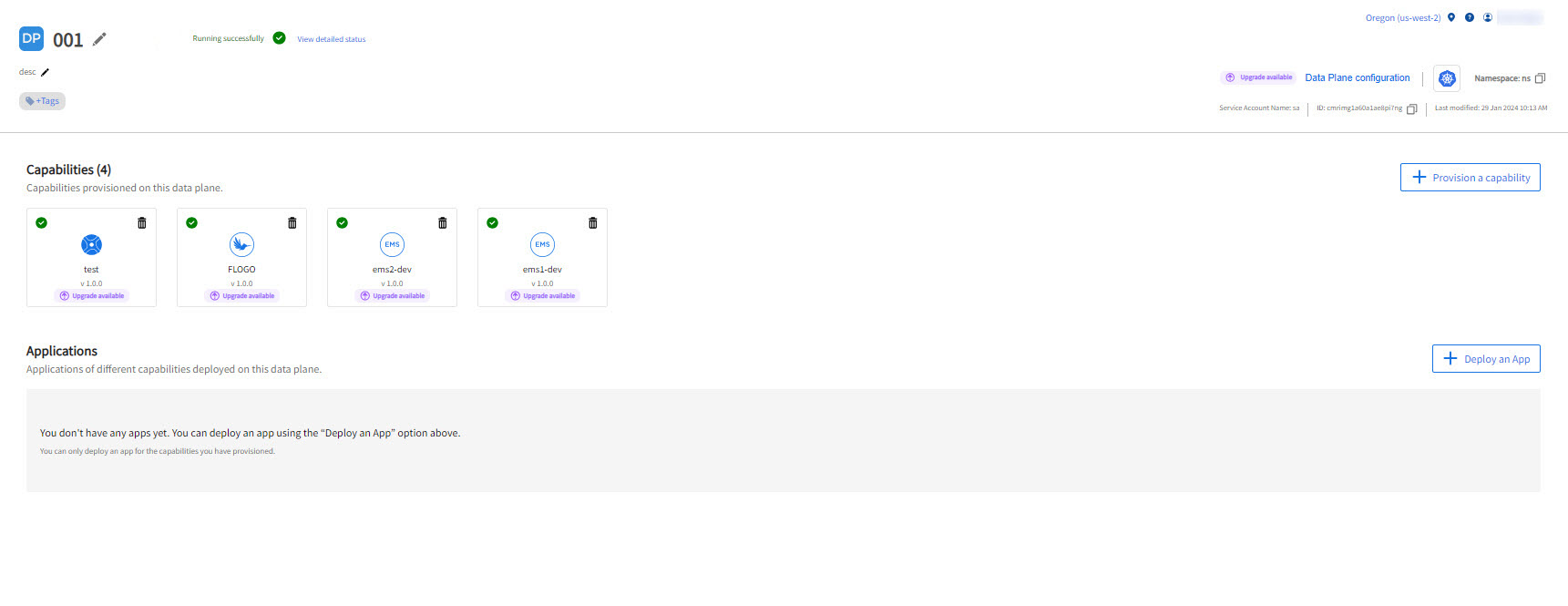
-
On the Capabilities tab, click Upgrade now next to the version that you want to upgrade to.
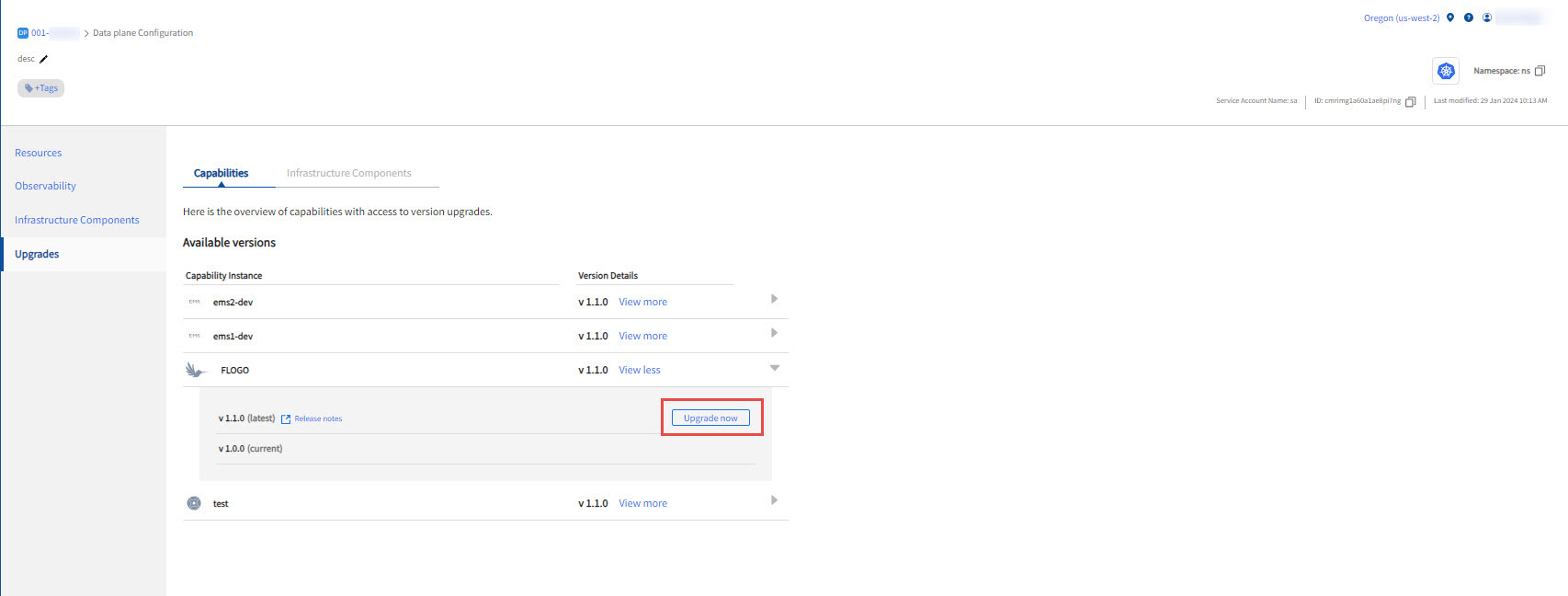
- Click Yes, upgrade to confirm. The Capability Upgrade wizard opens.
-
On the Upgrade version tab, you can view the capability version to which you are upgrading. Click Next.
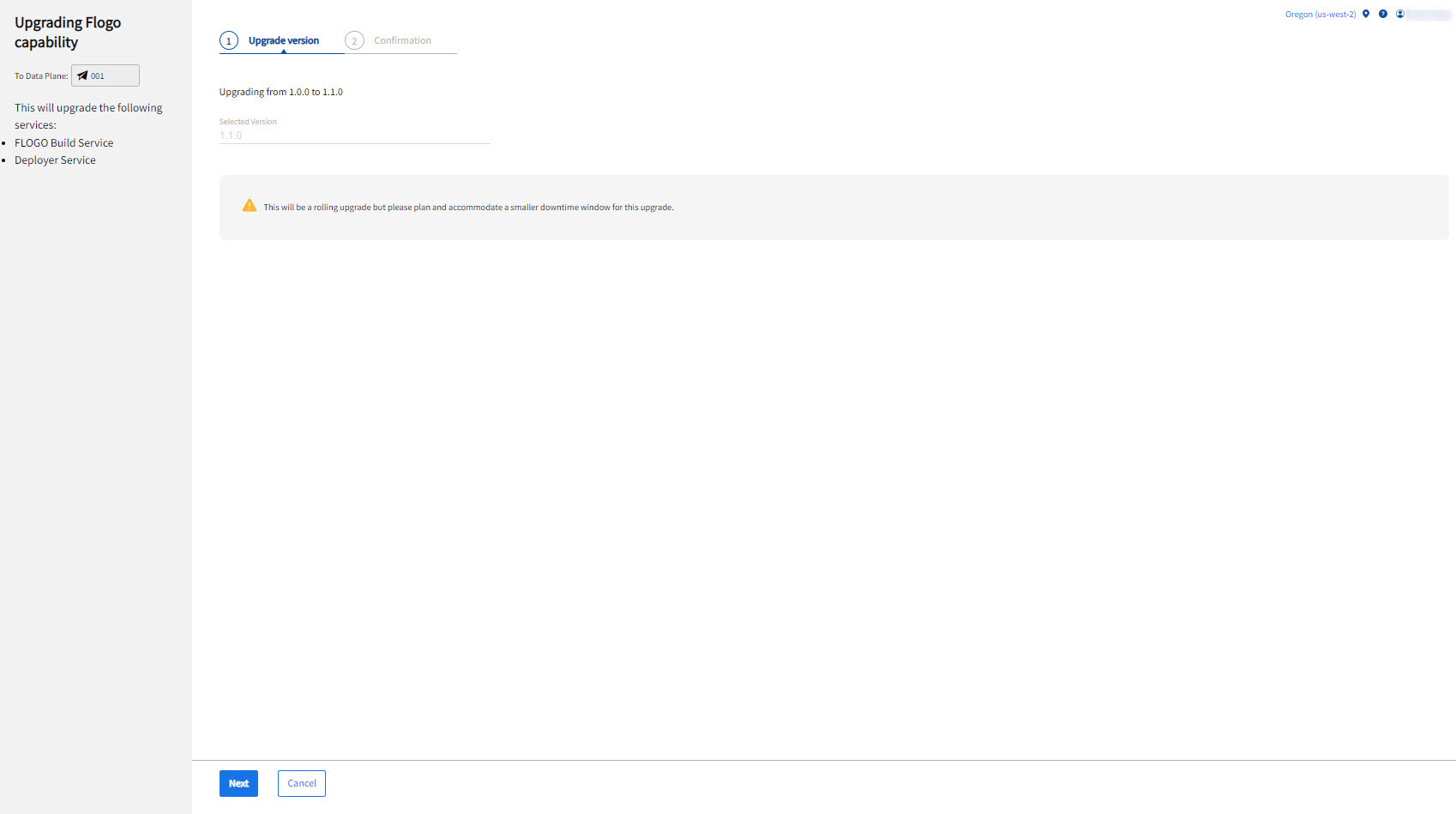
-
(For TIBCO Flogo and TIBCO BWCE capability) On the Confirmation tab, you can view the path prefix used in the previous version. This is in the read-only mode.
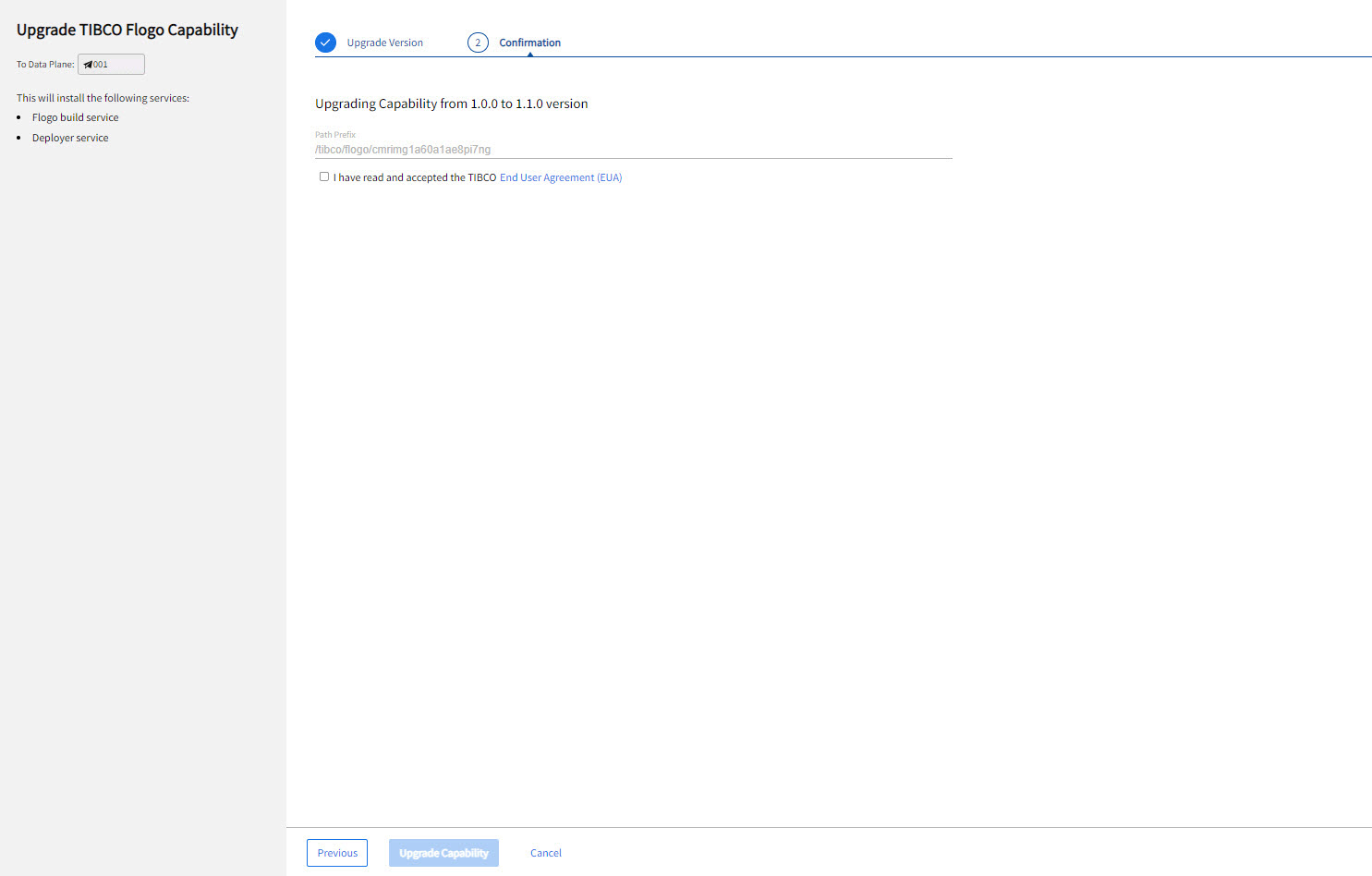
For more information on upgrading TIBCO Developer Hub, see Upgrading TIBCO Developer Hub Capability.
- You must accept the EUA before proceeding.
- Click Upgrade Capability. To confirm, click Yes, upgrade. It takes some time to upgrade a capability.